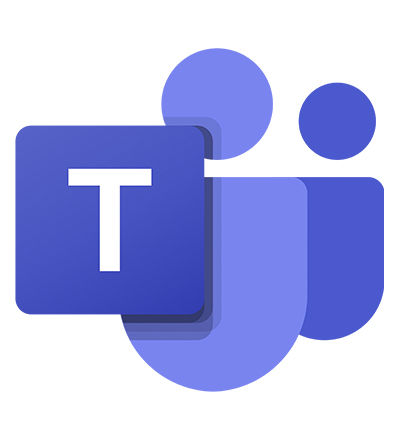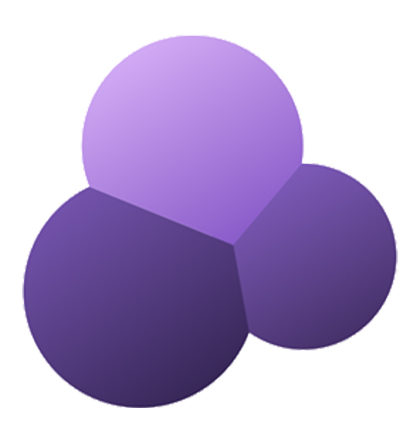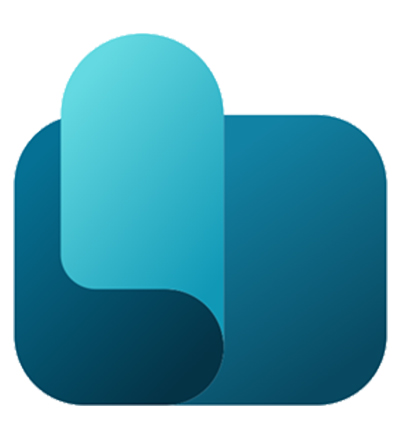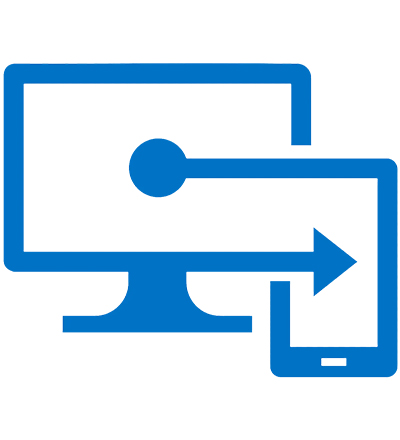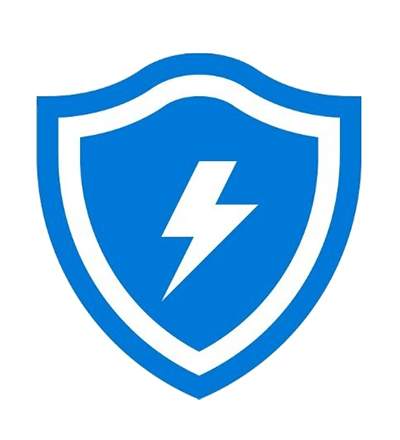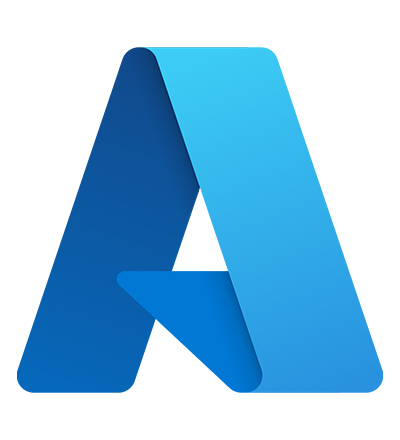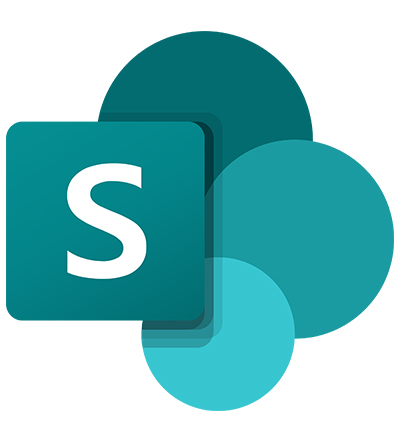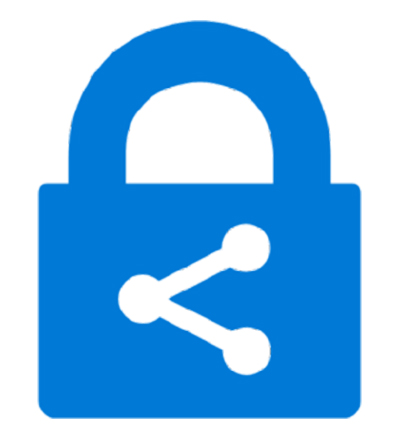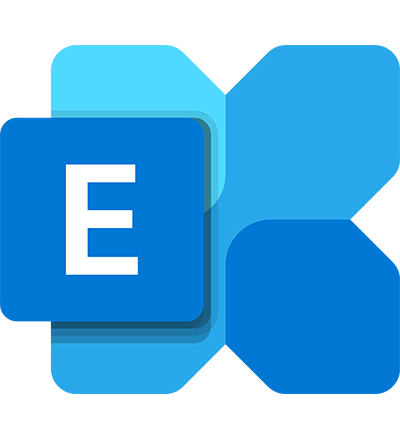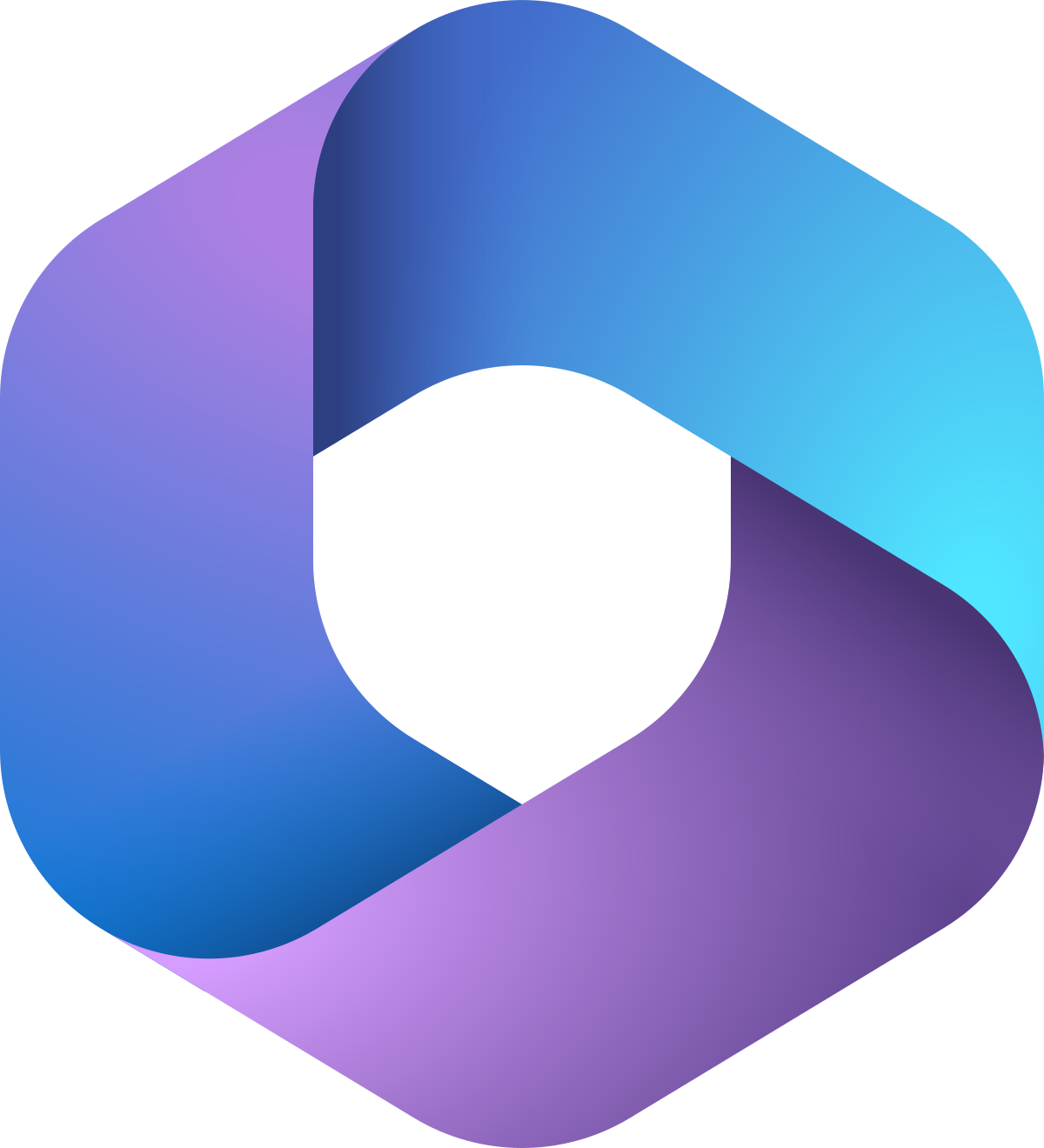Help Page – Expense Insights for Sage 300 by ZILLIONe (Lite)
Prerequisites
To install the application, you must possess a Power BI Pro license to install Power BI Template Apps within your organization’s Microsoft Power BI service. Explore further details about Power BI Template Apps here.
Installation Instructions
Access the AppSource product catalog at https://appsource.microsoft.com or access it through the Microsoft AppSource Power BI add-ins from the Power BI file menu.
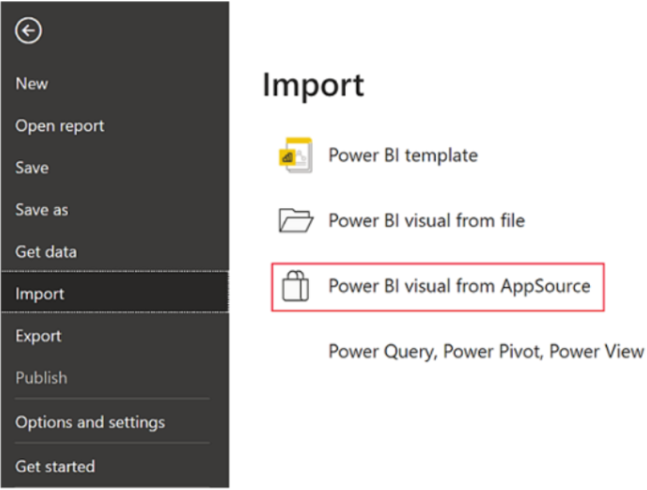
This option opens a window where you can search for the Zillione Sage 300 Expense Dashboard template.
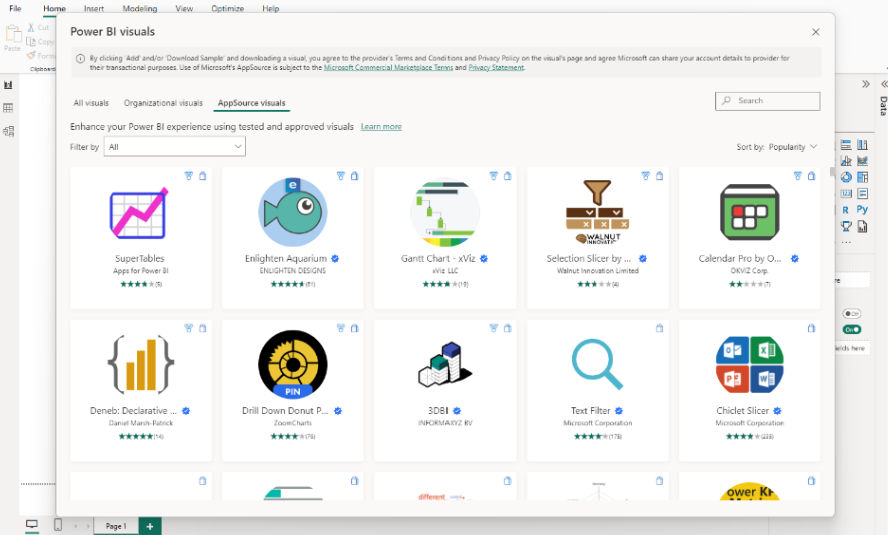
Sample Dataset Viewing

When the installation is completed, the app will appear as a workspace on your Power BI Service. Click on the dataset (Semantic model) within that workspace as follows.
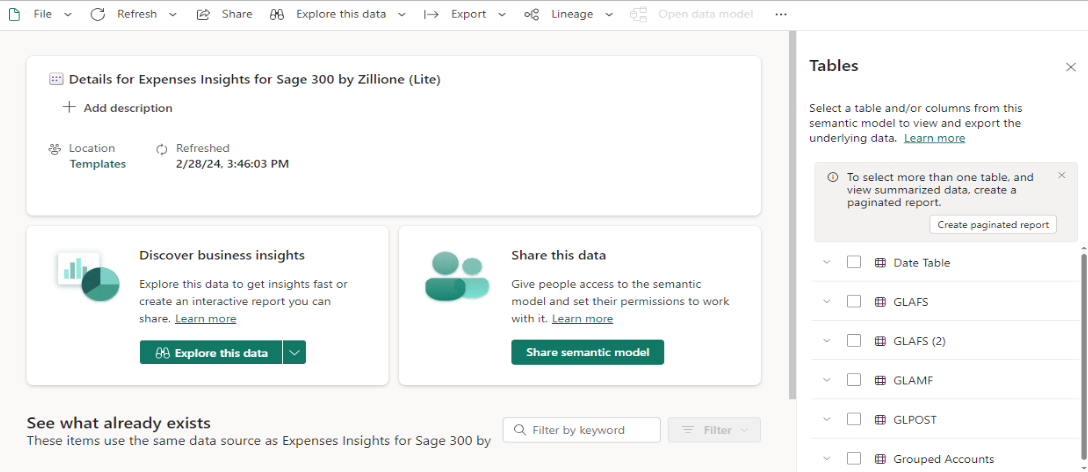
Select the required table from the right pane to view the data in a table view.
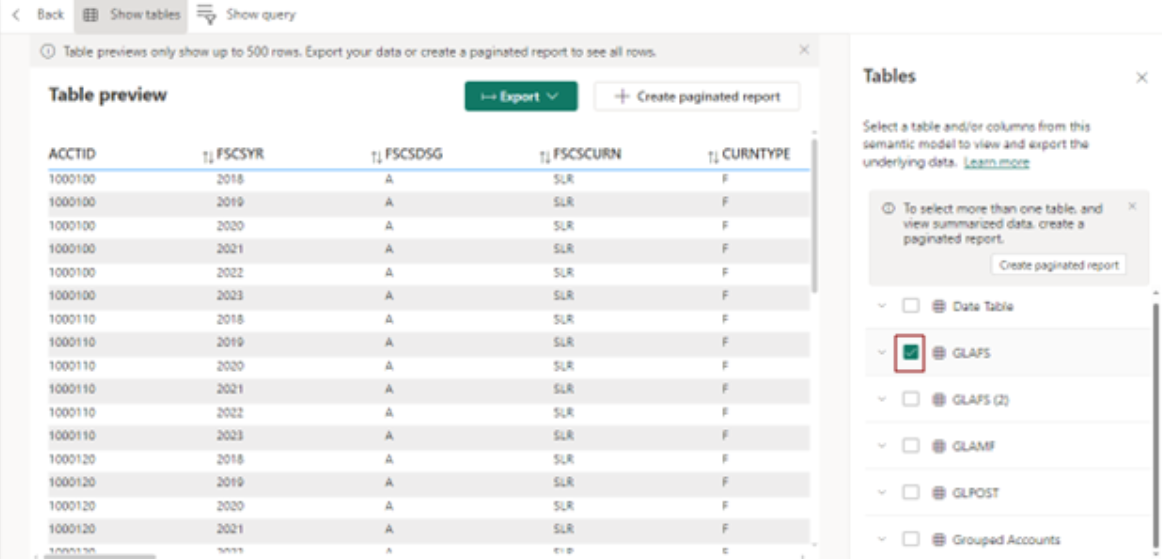
Database Replacing
Navigate to the dataset settings within the workspace as follows.
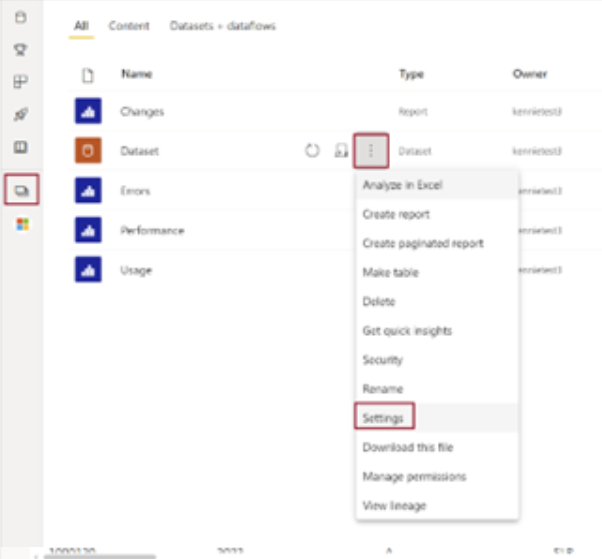
Expand the Parameters dropdown to replace the parameters. Replace your Database Server Name and Database Name to complete configuration.
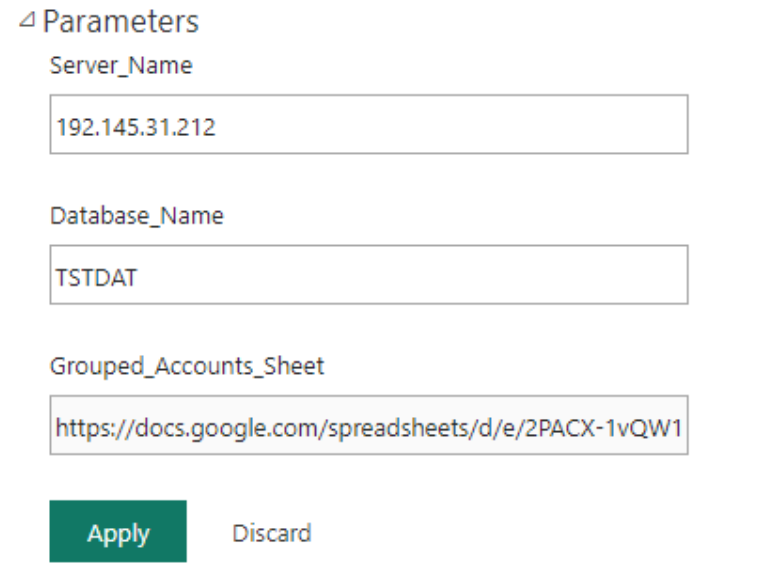
When Apply is selected, your data would flow seamlessly into the app and it can be utilized immediately.
Data Gateway Creation and Replacing
Navigate to the dataset settings within the workspace and expand the Gateway and Cloud Connection dropdown. Select Create a Connection.
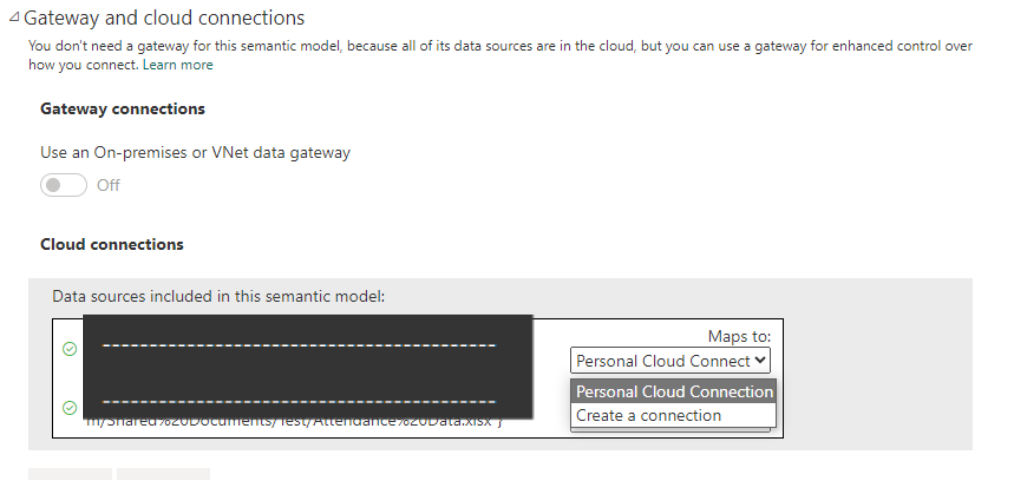
It will prompt you to the below page to create a new connection.
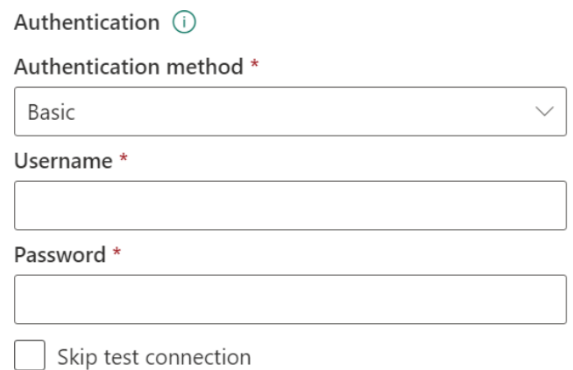
Fill in the fields and click the Create button. Once the connection is created, go to the initial Dataset Settings page and expand Gateway and Cloud Connection. Map the connection to the data source and complete the connection with the Apply button.
Data source credentials

Select data source credentials, and then select the link Edit credentials.
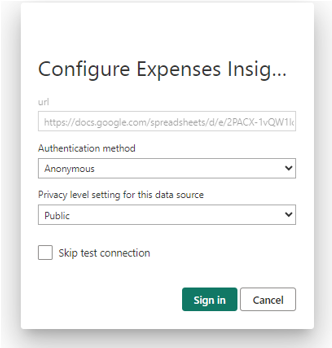
Once selected, there will be a pop dialogue box, as shown above. For the Authentication method, select Anonymous, and for the Privacy level, select Public. Then, click Sign in.
For the Privacy level, select “Public”, then click “Sign in”.