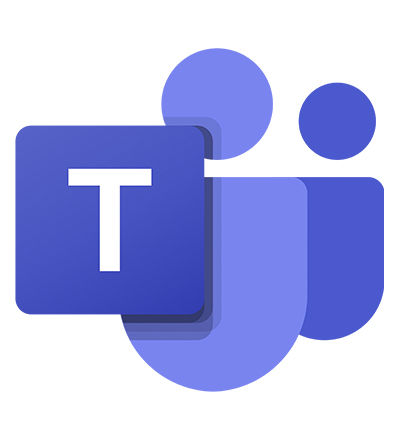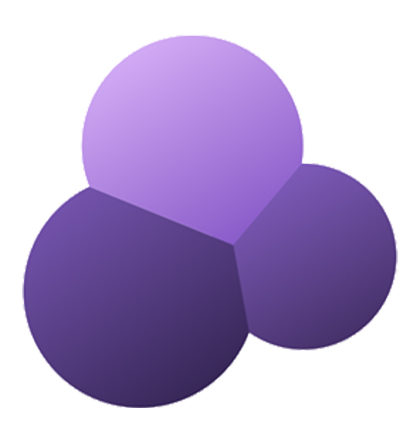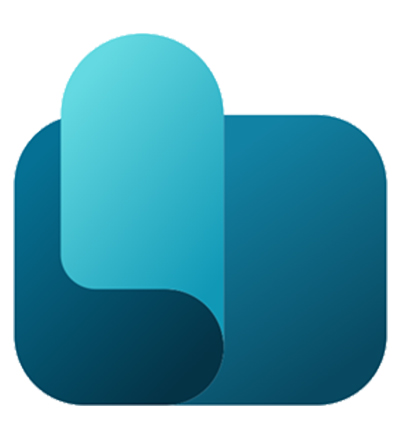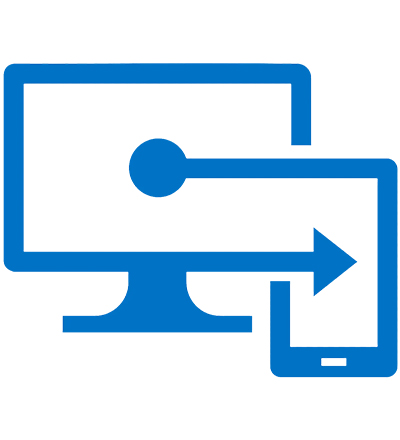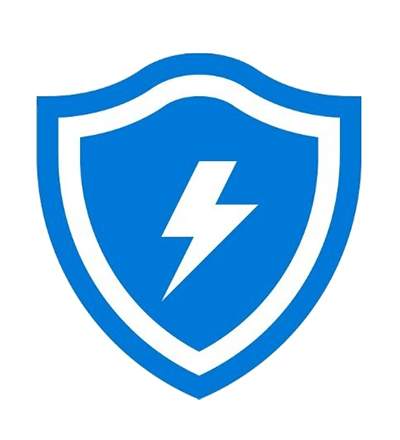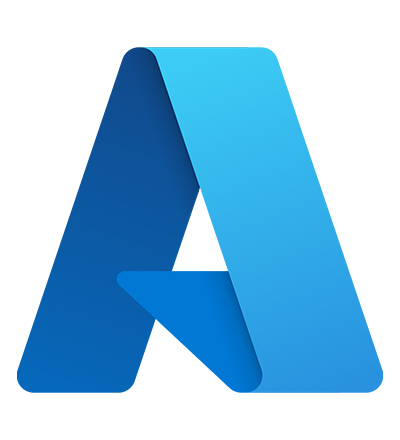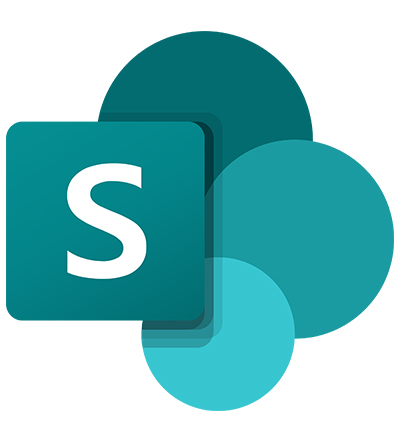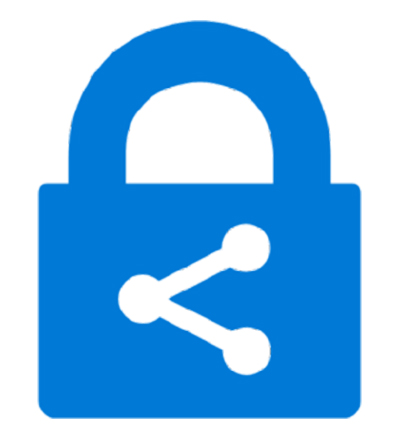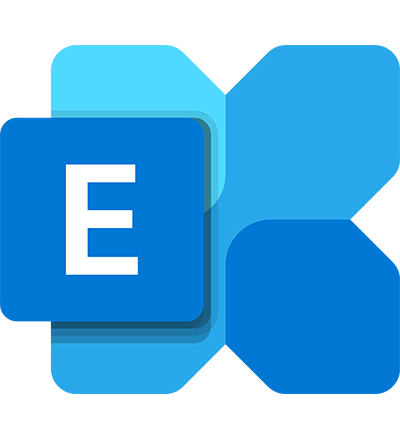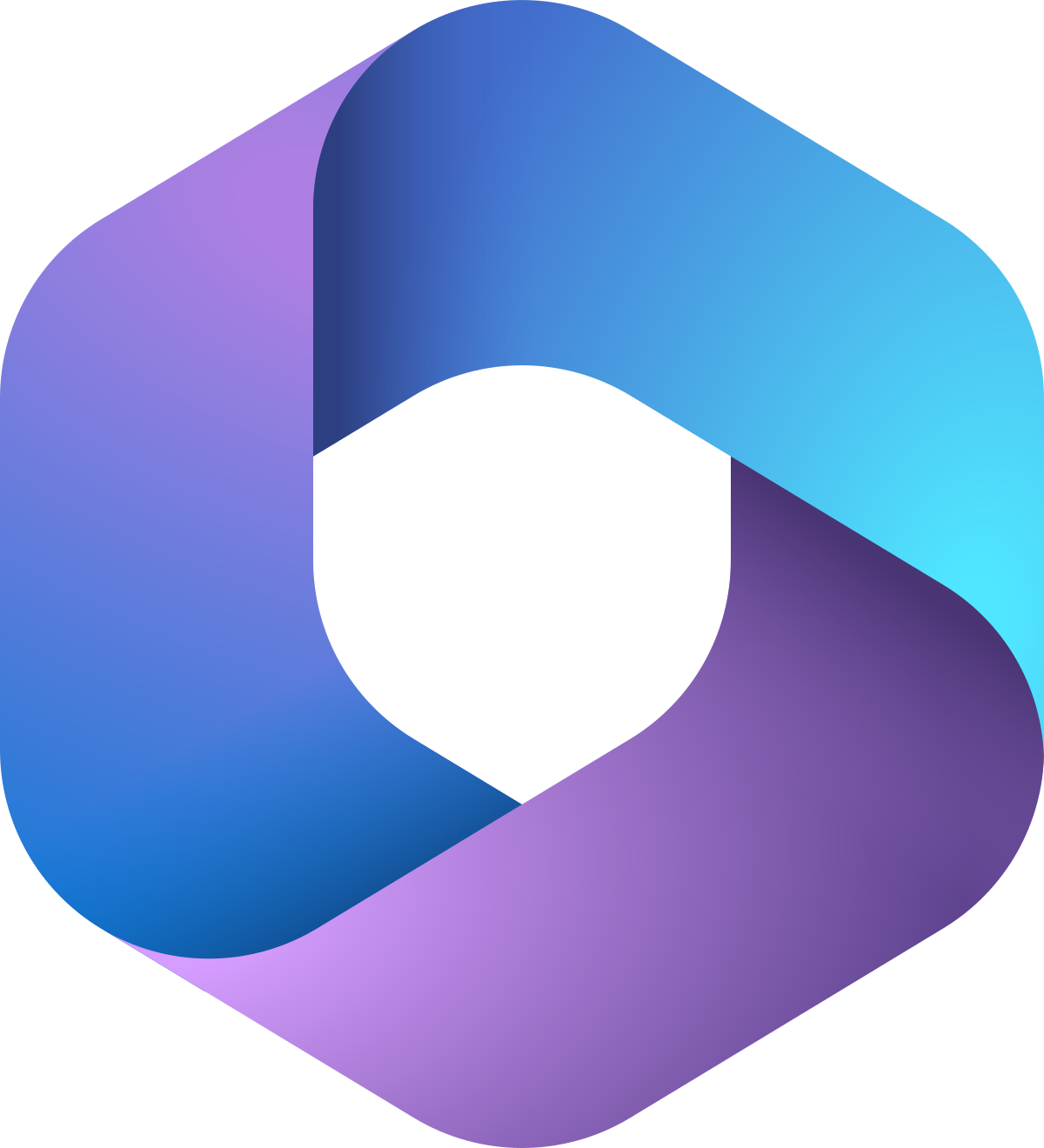Help Page – Expense Insights for Sage 300 by ZILLIONe (Lite)
Prerequisites
To install the application, you must possess a Power BI Pro license to install Power BI Template Apps within your organization’s Microsoft Power BI service. Explore further details about Power BI Template Apps here.
Installation Instructions
Access the AppSource product catalog at https://appsource.microsoft.com or access it through the Microsoft AppSource Power BI add-ins from the Power BI file menu.
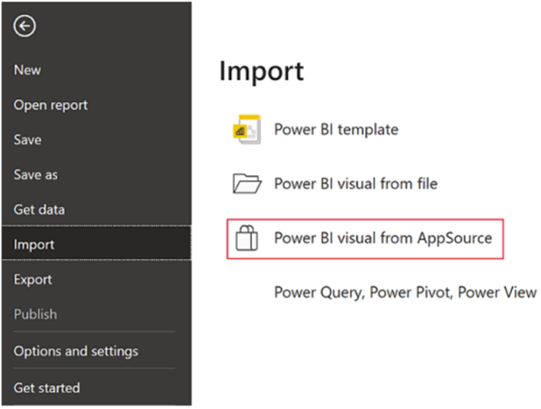
This option opens a window where you can search for the Zillione Sage 300 Expense Dashboard template.

Sample Dataset Viewing
When the installation is completed, the app will appear as a workspace on your Power BI Service. Click on the dataset (Semantic model) within that workspace as follows.

It will direct you to the following page view.
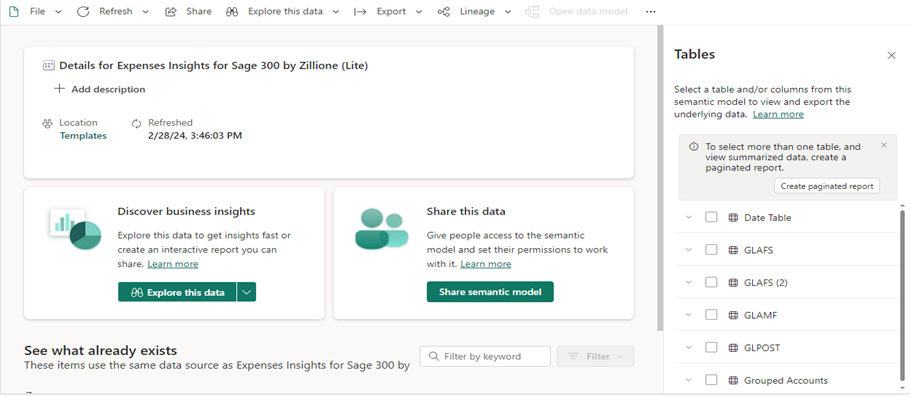
Select the required table from the right pane to view the data in a table view.

Database Replacing
Navigate to the dataset settings within the workspace as follows.
Before this step, i think the client will check the sample data. If so best to provide how to access it.
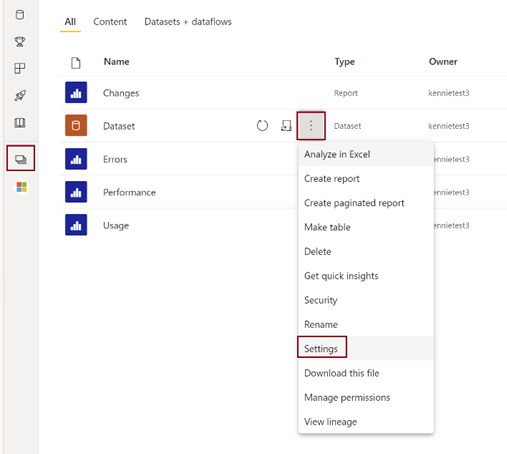
Expand the Parameters dropdown to replace the parameters. Replace your Database Server Name, Database Name and Grouped Sheets Account to complete configuration.
For the Grouped_Accounts_Sheet
Open a Google Sheet and enter in sample data as shown below.
|
ACCTID |
ACCTDESC |
Sub-Group |
Group |
|
9999SSD |
Suspense-SSD |
Suspense |
Operating Expenses |
|
4830SSD |
Internal Usage-SSD-Common |
Administration and office |
Operating Expenses |
|
4829SSD |
Internal Usage-SSD-Service |
Administration and office |
Operating Expenses |
|
4828SSD |
Internal Usage-SSD-R&D |
Administration and office |
Operating Expenses |
|
4827SSD |
Internal Usage-SSD-Corporate |
Administration and office |
Operating Expenses |
|
4826SSD |
Internal Usage-SSD-Retail |
Other |
Other |
|
4825SSD |
Customer Meetings Exp-SSD-Common |
Customer Meetings |
Operating Expenses |
|
4824SSD |
Customer Meetings Exp-SSD-Service |
Customer Meetings |
Operating Expenses |
|
4823SSD |
Customer Meetings Exp-SSD-R&D |
Customer Meetings |
Operating Expenses |
|
4822SSD |
Customer Meetings Exp-SSD-Corporate |
Customer Meetings |
Operating Expenses |
|
4821SSD |
Customer Meetings Exp-SSD-Retail |
Customer Meetings |
Operating Expenses |
Please ensure that all columns are named exactly as shown above.
Rename the sheet name to in .
To get the link for the parameter, first, click on share and change the general access to ‘Anyone with the link’. Then, select the Google Sheet URL as shown below.
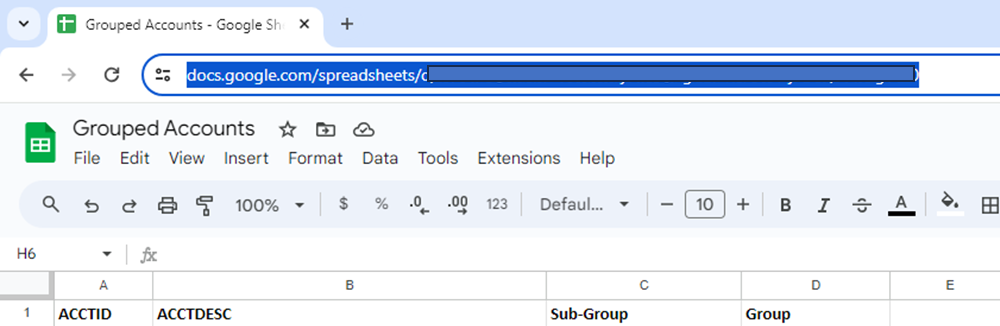
Enter the URL to the ‘Grouped_Accounts_Sheet’.
When Apply is selected, your data would flow seamlessly into the app and it can be utilized immediately.
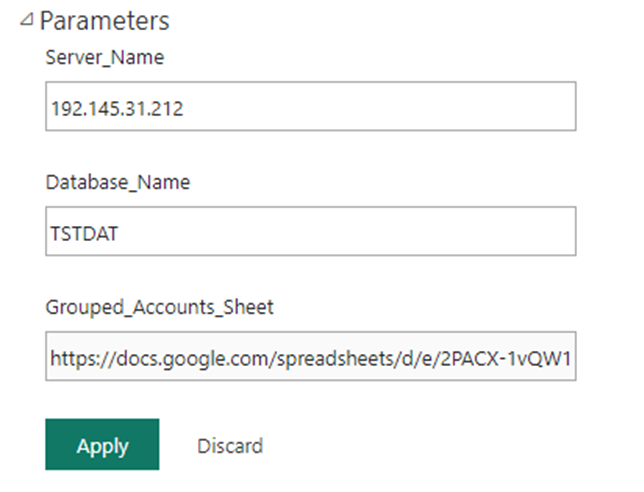
Data Gateway Creation and Replacing
Navigate to the dataset settings within the workspace and expand the Gateway and Cloud Connection dropdown. Select Create a Connection.It will prompt you to the below page to create a new connection.
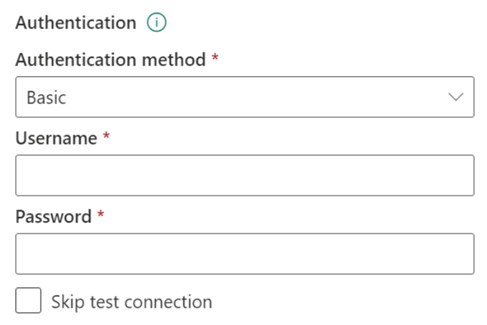
Fill in the fields and click the Create button. Once the connection is created, go to the initial Dataset Settings page and expand Gateway and Cloud Connection. Map the connection to the data source and complete the connection with the Apply button.
Data source credentials
Select data source credentials, and then select the link Edit credentials.
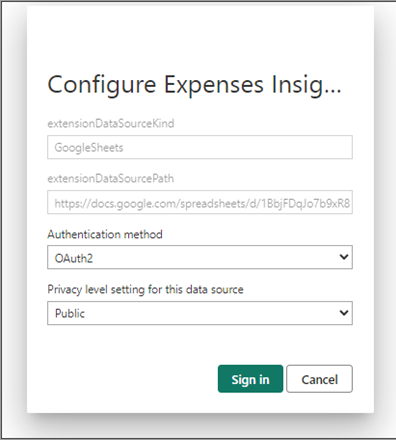
Once selected, there will be a pop dialogue box, as shown above. For the Privacy level, select Public. Then, click Sign in.
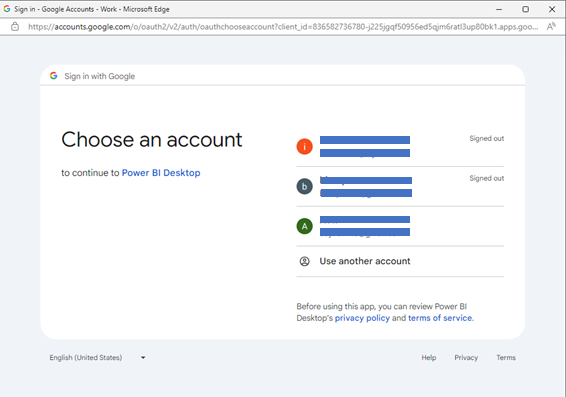
A dialog box will pop up, prompting to sign into a Google Account. Click on ‘Use another account’ Enter in the username and password and click “Next”.Click on “Continue”.
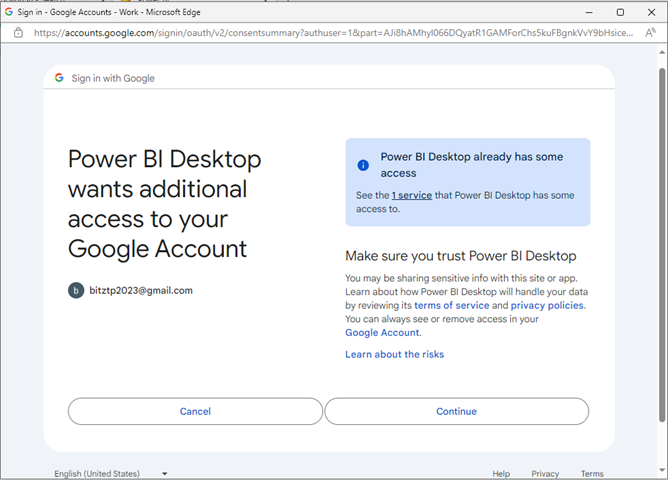
Grouped Sheets Account – Update
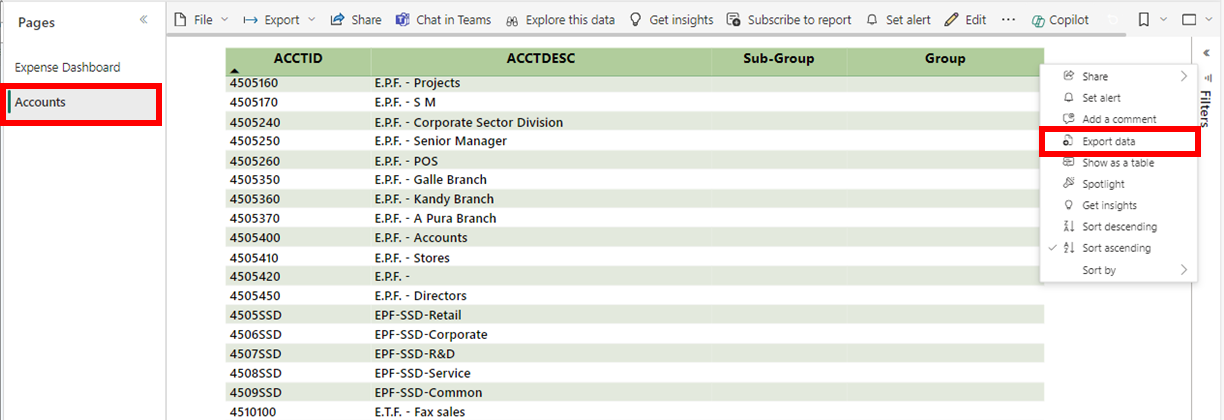
Go to the dashboard and select the Accounts page. Right click on the three dots on the top right corner, and select export data, selecting the option ‘Data with current layout’
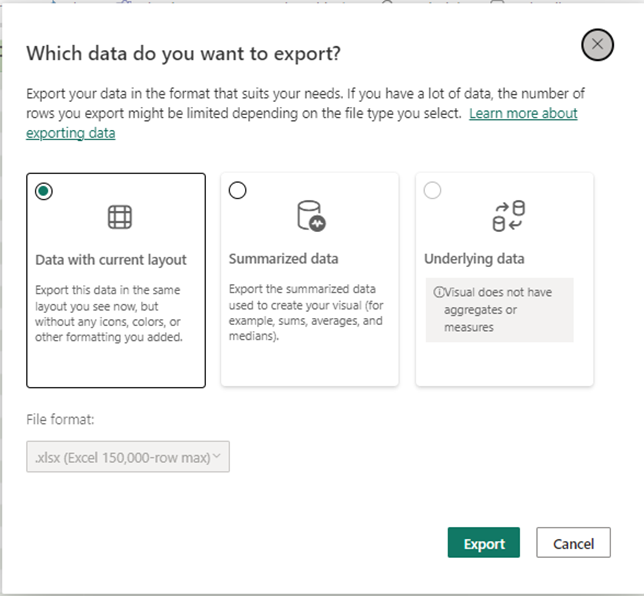
Click ‘Export’.
Copy paste contents of exported Excel sheet, into the above-mentioned Google sheet in Database Replacing.
For column Sub-Group categorize the expenses according to any preferred category.
For column Group, categorize the sub-group into any of the four categories: Operating Expenses, Cost of Sales, Other, Tax.
Refresh the dashboard.