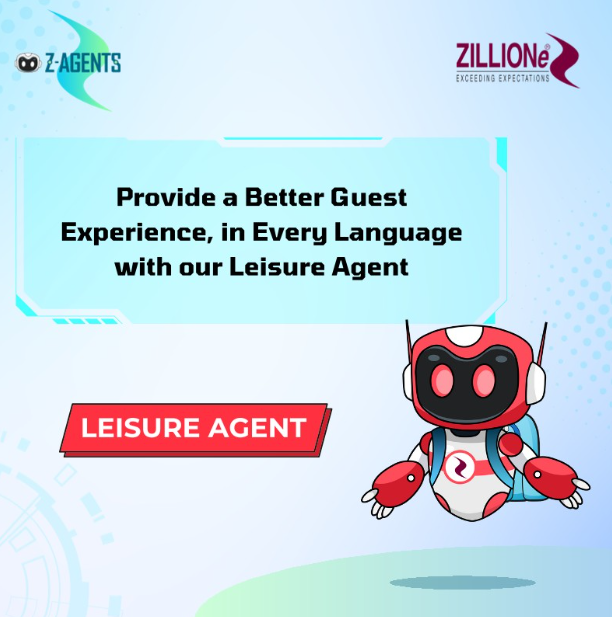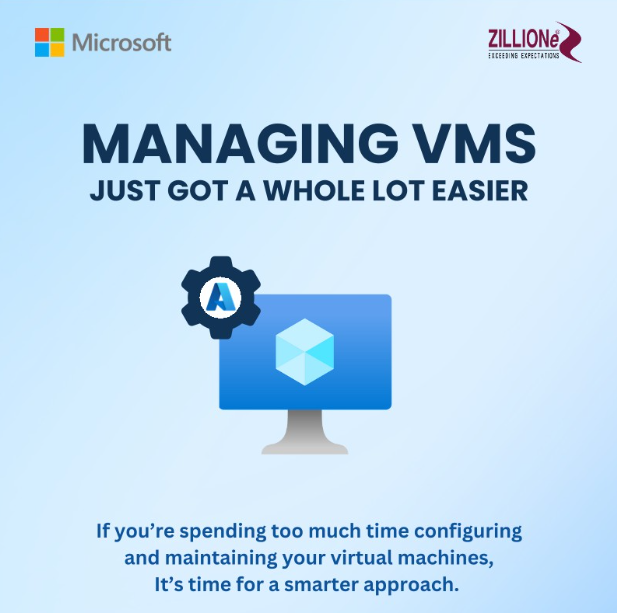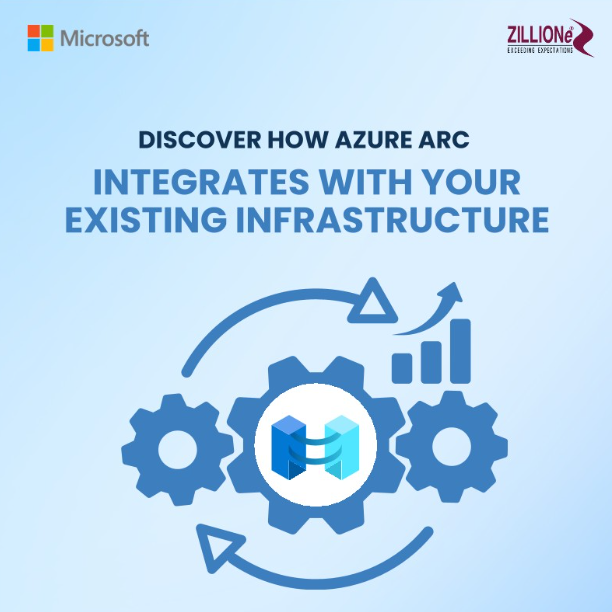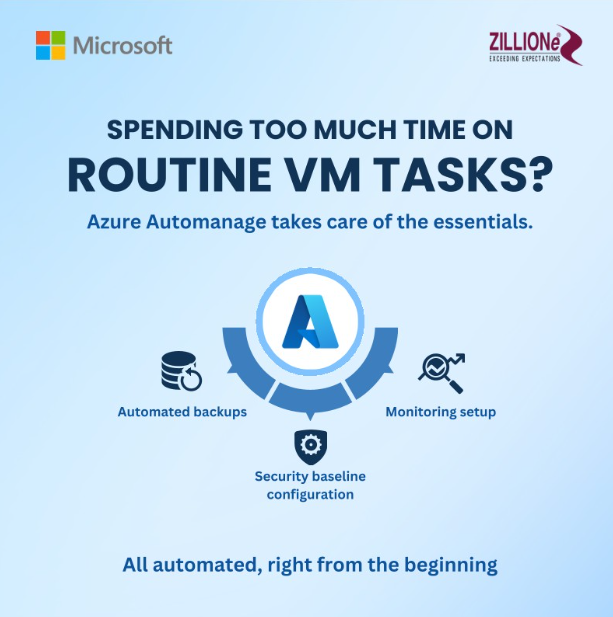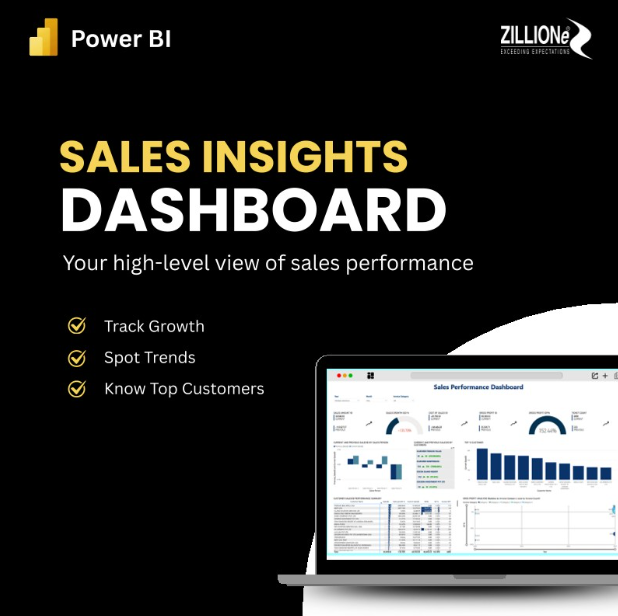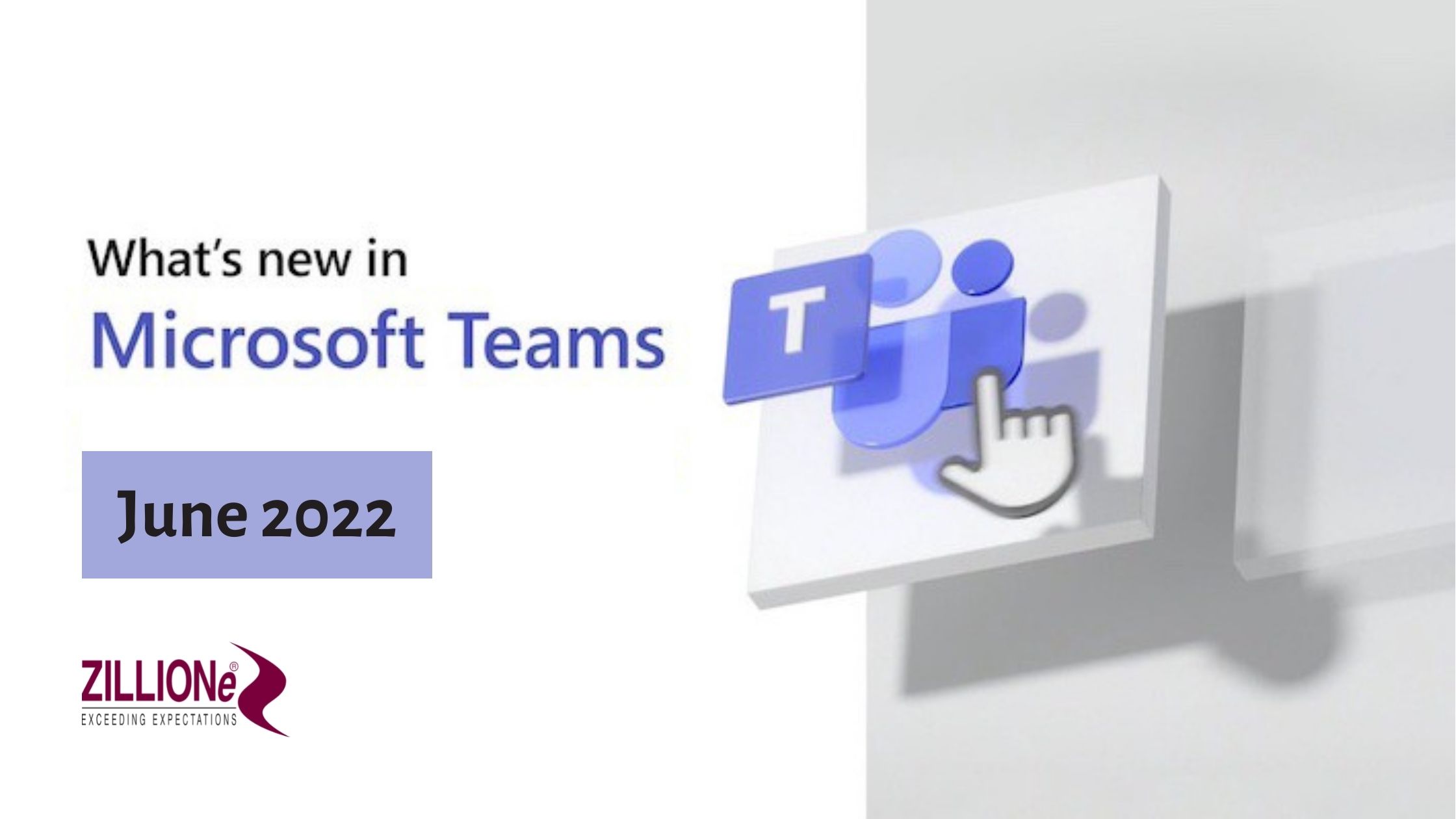
What’s new in Microsoft Teams – June 2022
Note: Microsoft Teams will not support Internet Explorer 11 starting November 30, 2020. Learn more. Please note that Internet Explorer 11 will remain a supported browser. Internet Explorer 11 is a component of the Windows operating system and follows the Lifecycle Policy for the product on which it is installed.
June 2022
Chat with yourself
In Teams, we encourage you to talk to yourself with the newest chat feature—a one-on-one chat with yourself. Send messages, files, notes, and media to yourself to help you stay organized. You’ll find your chat at the top of your pinned chats in the chat list. Keep it pinned for quick access to all the things you send yourself whether you’re using Teams on your desktop, the web, or your phone.
Use annotation together in a Teams meeting
Annotation—powered by Microsoft Whiteboard—helps you collaborate on things like a design or presentation while sharing your screen in a Teams meeting.
While you’re sharing your full screen in a meeting, select Start annotation  in the meeting controls at the upper-middle area of your screen. The red outline around your shared screen will turn blue and all participants will see the Microsoft Whiteboard toolset at the top of the shared screen. Everyone in the meeting can begin annotating right away, and the red pen tool is selected by default. To learn more, see Use annotation while sharing your screen in Teams
in the meeting controls at the upper-middle area of your screen. The red outline around your shared screen will turn blue and all participants will see the Microsoft Whiteboard toolset at the top of the shared screen. Everyone in the meeting can begin annotating right away, and the red pen tool is selected by default. To learn more, see Use annotation while sharing your screen in Teams
Live transcription and CART captions now available for Teams on the web
You’re now able to view captions coming from a CART provider (real-time captioning) within the Microsoft Teams meeting on Chrome and Edge browsers. Meeting organizers and participants will be able to ask their captioning providers to stream captions to Microsoft Teams.
The same goes for Live transcription. To learn more about these two features, see View live transcription in a Teams meeting and Use CART captions in a Microsoft Teams meeting
Updated meeting experience comes to Teams on the web
The updated meeting experience is now available for Teams on the web in Chrome and Edge browsers. This includes improved pre-join (where you set up mic and camera settings before entering a meeting), a dynamic view of participants and content, and your meeting controls have moved to the top of the meeting window.
May 2022
Show as: comes to Teams
Now in Teams, when you schedule a meeting, private appointment, or vacation, you can choose how that meeting shows in your calendar. Just like in Outlook, you can choose from Free, Tentative, Busy, Working elsewhere, or Out of Office. To find this setting, look for Show as: at the top of your new meeting window.
Government accounts now have bots
Customers with a government account in Teams will now be able to use bots built specifically for them. Select Apps  on the left side of the app and search for bots by name or go to a chat or channel and select the
on the left side of the app and search for bots by name or go to a chat or channel and select the  at the top of the page to add a bot to the conversation.
at the top of the page to add a bot to the conversation.
Together mode, all together
Meeting organizers and presenters can now start Together mode for everyone in the meeting. To change the view for everyone, select View  , Together mode > Change scene. While choosing a scene, make sure to check the box to Select Together mode for everyone before selecting Apply.
, Together mode > Change scene. While choosing a scene, make sure to check the box to Select Together mode for everyone before selecting Apply.
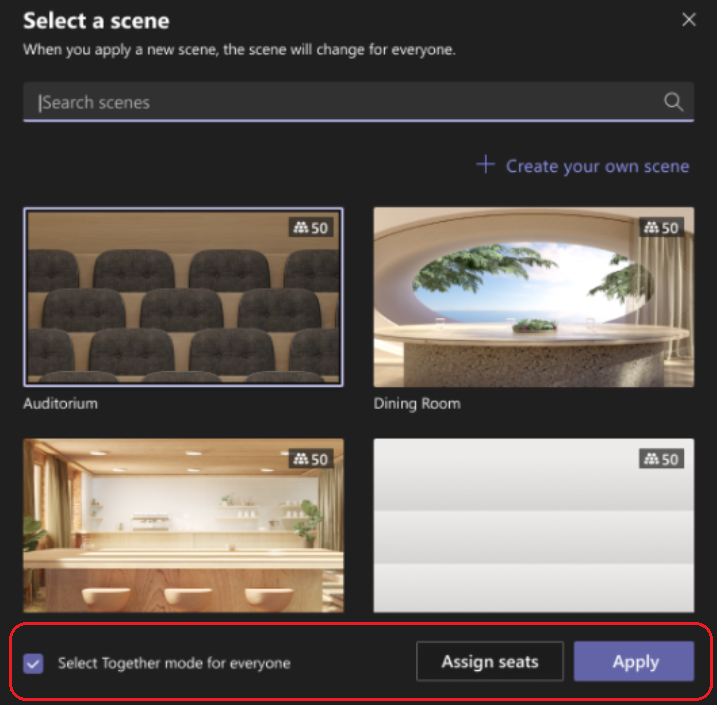
Scheduling webinars available in government cloud accounts
Schedule and host webinars with the same Teams app you use for meetings! Webinar capabilities include registration page creation, email confirmation for registrants, host management for attendee video and audio, attendance reporting, plus interactive features like polls, chat, and reactions.
Learn more at Schedule a webinar
@mention team owners all at once
When creating a message post in a channel, you can now notify all the owners of the team at the same time by adding “@team owners” to your post, removing the need to mention each person individually. Teams will automatically notify anyone who’s an owner of the team that the channel is in.
April 2022
LinkedIn integration now available in Teams
You can now see LinkedIn profiles in one-on-one chats. To view someone’s profile, select the LinkedIn tab of the chat if they have one available. Learn more at Use LinkedIn in Teams
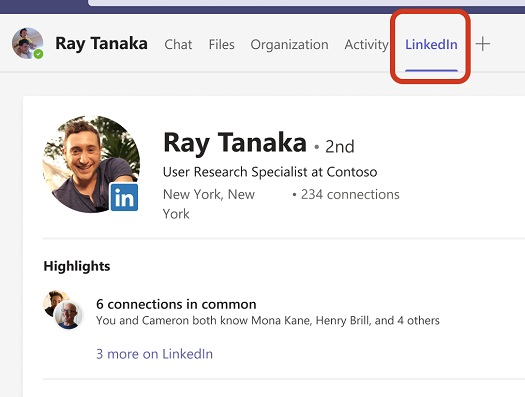
Educators can now manage attendee video in Teams meetings
Meeting organizers and presenters can disable the cameras of all attendees or specific attendees in a Teams Meeting to make sure they don’t share video in the meeting. Learn more at Manage attendee audio and video permissions in a Teams meeting
Get notified when music plays (Teams for education only)
Teams automatically suppresses non-speech sounds during Teams meetings. Educators will now get notified when Teams detects that music is being played. This will allow them to choose to let the music through, or to keep blocking the sound so other attendees can’t hear it.
Share system audio when using Teams on the web (Chromium browsers)
Now, when you join a meeting via Teams on the web, you can share your system audio while screen sharing. Learn how at Share sound from your computer in a Teams meeting
March 2022
Find someone’s time zone
You can now see what time it is where your colleagues are when you look at their contact info. Hover on a person’s profile picture and under Contact, you’ll see the local time for that person. Watch the Microsoft Teams YouTube video to learn how to find someone’s local time.
Stream live music in Teams with Music mode
With music mode, Teams optimizes audio settings to get the highest sound fidelity when streaming live music via a Teams meeting. Teams will automatically adjust the audio bitrate based on the available bandwidth of your network.
Learn more about music mode at Use high fidelity music mode to play music in Teams
New filters for chat
You can now filter out chats that are from meetings or bots to help you find the exact conversation you’re looking for. At the top of your chat list, select Filter  > Chats. From there you can type the name of a person or group chat to help further filter your results.
> Chats. From there you can type the name of a person or group chat to help further filter your results.
February 2022
Pin a message in chat
Pin a specific message to the top of a chat so that it is always visible to the members of the chat—regardless of the number of messages that come afterwards. Pin or unpin any message and select the pinned message to jump to its original location. Currently, only a single message can be pinned at a time and any chat members can freely pin or unpin a message in the chat. Learn more at Hide, unhide, mute, or pin a chat in Teams
Change how many messages you see at one time
Whether you want to optimize to see more text at once or read less text at a more comfortable level, Teams lets you customize the chat density to suit your needs. By default, chat density is set to comfy mode, but if you’d like to see more text you can change this in your settings. Learn more at Change the spacing of your chat messages in Teams
Turn off mirror my video
You now have the option to stop mirroring the image of your video preview—the small preview window that allows you to see what your video looks like during meetings. So you can see your video preview the way other meeting participants see you. This makes it less distracting for presenters when trying to lead discussions, lessons, etc., during online meetings. Learn more at Turn off mirror my video in Teams meetings
January 2022
Background effects now in Teams on the web
Get the same background effects in Teams on the web as you do in the desktop app. You can now choose to blur your background or upload a new image to use. Learn more at Customize your background during a Teams Meeting
December 7, 2021
Making Teams Experience better
In our ongoing efforts to improve Teams, you may notice switching between chat and channels is faster with the recent upgrades made. This is part of a larger effort to provide better app performance for you. Stay tuned for more improvements!
October 22, 2021
Start a new chat in a new window
In settings, you can now choose to start a new chat in the main window of Teams or in a new one. To find this setting, go to Settings and more  at the top of the app, and then select Settings. Scroll down to Open new chat in and select New window. The next time you start a new chat it will automatically open in a new window.
at the top of the app, and then select Settings. Scroll down to Open new chat in and select New window. The next time you start a new chat it will automatically open in a new window.
The all-new Whiteboard in chat, channels, and meetings
The Microsoft Whiteboard in Teams is completely rebuilt to provide a rich visual collaboration workspace. Look for new templates (we’ve got over 41 of them), sticky notes, reactions, and more. You can now insert images and shapes, change the board’s background color and grid design, and more easily work with a variety of content with the new tools. To learn more about the rest of the improvements made, see Welcome to the new Whiteboard! – Microsoft Tech Community.
October 8, 2021
Reply to a message in chat
You can now reply to a specific message in chat! Hover over the message you want to reply to and select More options  > Reply. A preview of the message you’re replying to will show up in the box where you type your message, and you can add your response below it.
> Reply. A preview of the message you’re replying to will show up in the box where you type your message, and you can add your response below it.
New keyboard shortcuts for Teams for personal use
If you use Teams for your personal life, there are some new keyboard shortcuts for chat. To learn more about this and other features available in Teams for your personal life, check out What’s new in Microsoft Teams for personal use.
September 17, 2021
Start recording and automatically turn on live transcription
When you start recording a meeting, you also turn on live transcriptions. Select More actions  at the top of your meeting, and then select Start recording. A transcript will automatically start.
at the top of your meeting, and then select Start recording. A transcript will automatically start.
To learn more about meeting recordings and transcripts, see Record a meeting in Teams.
July 30, 2021
Choose your notification style
If you are using Teams on Mac, you now have the option to choose between the Teams built-in (purple) desktop notifications or your macOS desktop notifications. With the Mac notification style you have more control, such as muting notifications while in Do Not Disturb mode.
To change your notifications style, select Settings > Notifications. In the menu next to Notification style, select the arrow and choose Mac. For more details, see Change your notifications style in Teams.
July 16, 2021
Automatically adjust mic sensitivity
End the need to tweak and fuss with your mic sensitivity settings and let Teams do the work for you. Select Settings > Devices and then turn on the Automatically adjust mic sensitivitytoggle.
Auto-record meetings
Never forget to record a meeting again! In Meeting options, switch the Record automatically toggle to Yes before the meeting begins. When the meeting starts, Teams will automatically begin recording it. After the meeting, the video will appear in the meeting chat and in Microsoft Stream.
Note: This setting is enabled by your IT admin and may not be available to everyone.
Monitor call quality during a meeting
Want to track call quality during a Teams meeting or call? See frame rates, data sent and received, bandwidth, and much more in the meeting window. To open, select More actions  > Call health.
> Call health.
Call-quality info appears to the right of your meeting video and refreshes every 15 seconds. For a complete list of what’s tracked, see Monitor call and meeting quality in Teams.
June 28, 2021
Give them the spotlight
Organizers and presenters are now able to spotlight multiple people in a meeting so that their videos or profile pictures are pinned for everyone to see. To learn more, see Spotlight someone’s video in a Teams meeting.
June 1, 2021
Collection of Teams diagnostic logs just got easier
Right-click on the Teams icon in the system tray and choose Collect support files. All desktop and debug logs will be collected in one folder in Downloads. This option will also include media logs (if enabled in Settings). More information can be found at https://docs.microsoft.com/en-us/microsoftteams/log-files.
May 28, 2021
A bigger, better world of emoji
Express yourself in Teams with a wider range of diversity and representation. The emoji set in Teams has grown from 85 to over 800 emoji, including new categories and different skin tones for specific emoji.
Share system audio on macOS
When you share a desktop or window in Teams on Mac, you can now include your computer’s sound so people that have joined the meeting can hear the audio coming from it.
Improved sharing in Teams meetings
Want to share a PowerPoint slide deck, a window, Microsoft Whiteboard, or a specific screen on your device? With the redesigned sharing experience, it’s now easier to find the right content when you need it. Need to share audio, too? You’ll also find that when you select Share content  in a Teams meeting.
in a Teams meeting.
For more details—including a screenshot of the new design—go to Share content in a meeting in Teams.
Manage who can turn on their camera
There are two ways to prevent meeting attendees from turning their camera on during meetings. Before the meeting, in Meeting options, turn off the Allow camera for attendees? toggle and then select Save. During the meeting, the organizer and presenters can disable the camera of all or individual attendees by selecting More options  next to Participants and then Disable camera for attendees.
next to Participants and then Disable camera for attendees.
For more details, see Manage attendee audio and video permissions in Teams meetings.
May 17, 2021
Set your out of office from Teams
Whether you’re going on an adventure for a week or offline for the afternoon, you can now set your out of office status and Automatic Replies from the Teams desktop or web app.
Select your profile picture, and then Set status message > Schedule out of office. Or go to Settings > General > Out of Office and select Schedule. Just as you would in Outlook, you can personalize your automatic reply and choose how long it’s set.
April 2022
Expand and collapse system alerts in meetings
System messages from Teams are now grouped together at the top of the meeting window. Expand the notifications to preview all the messages, and then collapse and clear all notifications with one tap.
February 2022
Sign in with a code
Can’t remember your password? No worries. Set up a secondary email or phone number for your free Teams accounts and you’ll be able to sign in using a short code. New phone number accounts can even create an account without a password.
January 2022
Chat with any phone number or email
Chat with anyone using just their email address or phone number even if they’re not using Teams. Simply start a new chat and where you’d add a person’s name, type their number or email instead. Then you can send the message like you normally would.
Share live components in messages with Loops
With live components, you’re now able to send a message that everyone in your chat can edit inline—and see changes instantly. It’s a new way to ideate, create, and make decisions together while holding fewer meetings and minimizing the need for long chat threads. Learn more at Send a Loop component in Teams chat
September 2021
Find the right emoji
Express yourself in the perfect way! You can now search for the exact emoji you’re looking for. Tap  in the box where you type your message, and you’ll find a search box where you can search for emoji by names and description.
in the box where you type your message, and you’ll find a search box where you can search for emoji by names and description.
June 2021
Give them the spotlight
You can now spotlight up to seven people in a meeting from your phone or tablet. From the participants list or from the videos on screen, long press on the name or video of a person and tap Spotlight (or Add spotlight if someone has already been added).
Use Immersive Reader
Hear your messages read aloud. To learn more, see Use Immersive Reader in Microsoft Teams.
Join webinars
Attendees can now join webinars from a phone or iPad.
Better search results
Get autosuggestions and Top hits as you type your search terms.
They’re all online
All meetings (even appointments) are now automatically online meetings so you can quickly share a link with someone.
Sort your search results
When you search for a message, you can now choose to order the results by relevance or by how recently it was sent.
View meeting attachments and other files
From the meeting details tab, you will now be able to view any attachments the organizer added to the meeting, along with Teams-generated suggestions on other files that might be relevant to your meeting,
May 2021
Speed dial now available
In Calls, you can now toggle between Speed dial and call History.
April 2021
Access pinned chats
At the top of your chat list on your phone or iPad, you’ll find all of your pinned chats from desktop. Scroll left and right to view all of them, or tap and hold a chat to unpin or change the order of your pinned chats.
You’re now free to move about the app
With PiP (Picture in Picture), you can now multitask in Teams while also seeing what’s going on in a meeting or call. Simply tap the back button to navigate to another part of Teams and your meeting video will minimize to a small picture in the corner of the screen. Tap the picture to go back to the meeting at anytime.
Bigger, better world of emoji
Express yourself in Teams with a wider range of diversity and representation. The emoji set in Teams has grown from 85 to over 800 emoji, including new categories and different skin tones for specific emoji.
Set the scene with your own background
You can now change your background in calls or meetings. Either choose from a list of Teams images or upload your own. For more details, see Change your background for a Teams meeting.
March 2021
Join a full meeting
When a meeting reaches max capacity, you can still join as a view-only attendee.
Invite distribution lists and Modern Groups
When scheduling a Teams meeting, type the name of a distribution list or a Modern Group to add all the members to the meeting.
February 2021
Say it with emojis
Live reactions are now available in Teams meetings when you join from your phone or tablet. Learn more about sending animated reactions including Like (thumbs up), Love (heart), Applause, and Laugh in meetings at Express yourself in Teams meetings with live reactions.
Present in a live event via iPad
Presenters, you can now join and run a live event from your iPad. Head on over to Present in a live event in Teams and select the iOS tab at the top of the page for more details.
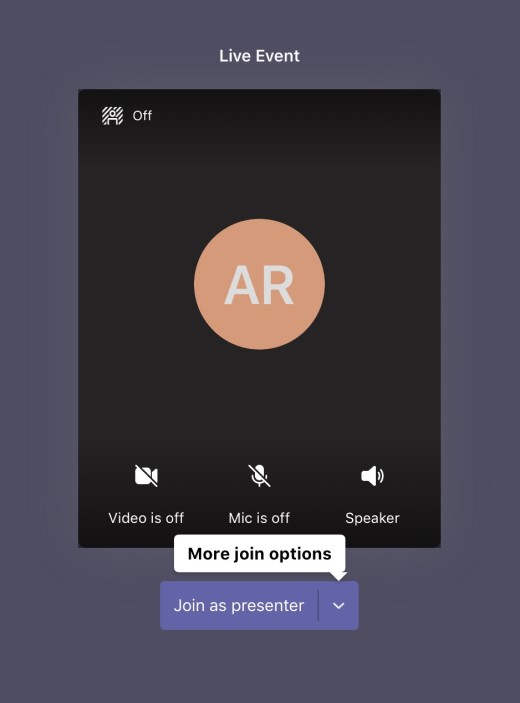
Remove account info from Teams
To clear account info, go to the sign-in screen and swipe left on the account that you want to delete. This will remove the account and related data from your mobile device, but it won’t delete the account from your license.
January 2021
Cyber meetups with friends and family
Teams for your personal life now lets you schedule and join events with individuals or a group. Learn more about meetings in Teams for your personal life.
Forward meetings
If you’re not the meeting organizer, you can still forward a meeting invite to someone. Simply open the meeting and tap Details. Under the list of participants, you’ll find Forward meeting. Then, type the name or email address of the recipient and tap Done.
December 2020
Meeting options are in the details
Now, you can control your Meeting options (who can bypass the lobby, attendee mic control, etc.) from the details tab of a meeting. You’ll need to open the meeting, then tap the Details tab. Immediately below the Participants section you’ll find  Meeting options.
Meeting options.
Better search results for meetings
Whether you’re in Activity, Chat, Teams, or Calendar, you can search for meetings in the search bar at the top of the app. Search phrases like “next meeting, “strategy meeting”, etc. and a list of results will show.
Join breakout rooms from your phone
The meeting organizer will set up the breakout rooms from the Teams desktop app. You may be moved into your assigned breakout room as soon as the organizer opens the room. Otherwise, you’ll receive an invitation to join the room. Learn more at Join a breakout room in a Teams meeting.
Teams sticks to your device’s theme
Whether you choose the brightness of Light mode or the moodiness of Dark mode, Teams now defaults your app’s theme to the one you’ve chosen for your device. To change the app theme, tap on your profile picture > Settings > Appearance.
November 2020
Incoming calls from any Teams account
You can now receive phone calls from any Teams account you’re signed into in the mobile app, regardless of which account you’re active in.
October 2020
New status
Set your Teams status to Offline and be invisible while working in Teams. You’ll still get your regular notifications, but everyone else will see you as offline. To set your status, tap your profile picture. Your status is directly under your name and will say something like Available, Busy, etc. Tap your status, then choose Offline.
New notification settings
Notification settings got a makeover and with the new look come a few more ways to control when and for what you get notified. You now have the ability to block notifications while in meetings and allow specific notifications to come through during scheduled quiet times. We’ve also made it easier to manage channel notifications from one place.
To access notifications, go to the top of the app and tap your profile picture > Notifications.
Start a meeting instantly
You can now start a meeting instantly from a chat or channel. Look for Meet now at the top right corner of the app. From chat, you’ll start a meeting with everyone in the chat. From a channel, you’ll start a meeting that any channel member can join.
Swipe left to remove an account
To view the list of accounts added to your mobile app, go to the top of the app and tap your profile picture. From there, swipe left on an account to delete any cached info and remove it from your list of accounts.
Note: This won’t close your account, it will only keep it from showing in your mobile app.
September 2020
Protect sensitive information
You can now hide previews on notifications with the help of the Intune app.
Search the way you talk
Natural language support in search lets you look for messages, files, and more with phrases like “message from Daniela about marketing”.
Get help with spelling
Teams now offers spelling suggestions for search terms that might be spelled incorrectly.
Know who called
Now, instead of a phone number, voicemails will show the caller’s name with new caller ID.
Share the spotlight
Now, when organizers spotlight a person’s video via the desktop app, mobile attendees will now be able to view the video from their devices.
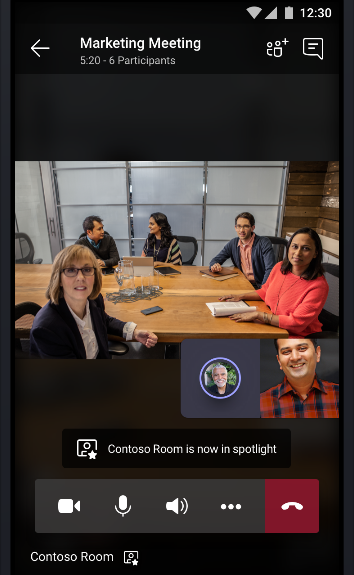
Always see your call controls
When in a meeting or call you will now always be able to see your call controls (mute, hang up, etc.) on your screen.
August 2020
Cortana voice assistance now available in Teams (US only)
Stay connected even when your hands are full. Tap the mic and use your voice to send messages, make calls, join meetings, share files, and more. Currently, available in the United States and will roll out to other markets in the future.
Learn more at Using Cortana voice assistance in Teams
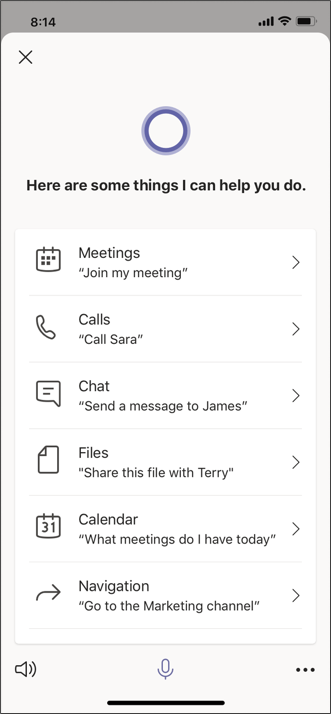
July 2020
Agenda view is free
If you’re using the free version of Teams, your daily agenda is now at hand. View the day’s upcoming events and join, edit, or share them with your contacts.
More faces in meetings
Get more people’s video showing in calls and meeting with the newly increased video view. Get 2×4 videos on iPhone and 3×3 on iPad.
Reduce data use in Teams
Reduce the amount of data used in meetings and calls. Go to Settings > Data and storage > Reduce data usage.
Pick a number
Choose which number to dial for any org contacts with more than one phone number.
Sign in once and you’re good to go
If you’re signed in to Teams, you’ll be automatically signed in to any bots or tools you’ve added to Teams that also use your org credentials for log in.
June 2020
Meetings available in free version of Teams
Free meetings are here! Send meeting invites via a share link. People don’t need a Teams account to attend.
Search chats and channels
Get results for both chat messages and channel posts. Tap  and type a search term. Press Enter to get a list of results.
and type a search term. Press Enter to get a list of results.
Manage your Safe key
Now, you can choose to have Microsoft manage your Safe key for you. Change this preference in Settings.
Calling shortcut
Long-press the Teams app for a shortcut to make a Teams call.
On-demand translation
Translate messages to your preferred language on the fly. Tap  on a message to translate messages on the fly.
on a message to translate messages on the fly.
Teams for your work, Teams for your life
Keep in touch with friends and family and try out Teams for your personal life, now in preview.
- Make your first group with your family
- Use task lists and shared calendars to keep track of important items and events
- Let your loved ones know where you are with shared locations
- Securely store and share sensitive information in Safe
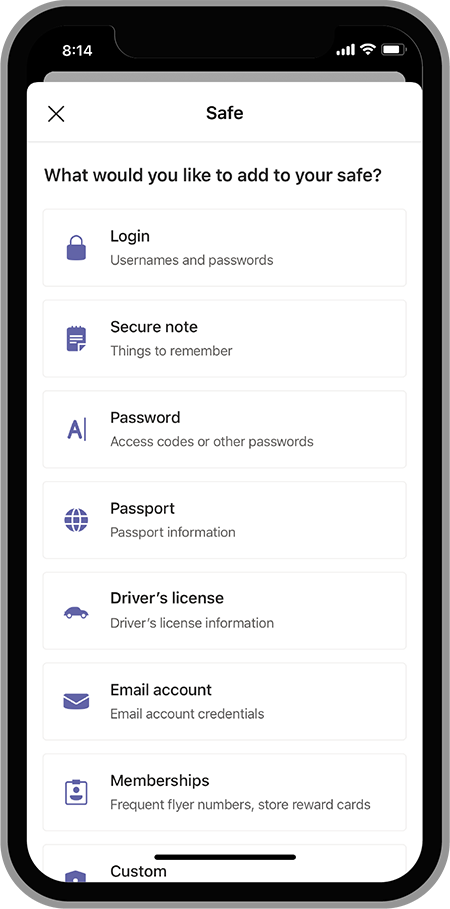
Stay connected with your Skype contacts
You’re now able to call and message contacts that use Skype from your Teams work account.
More privacy in meetings
People outside your company won’t see phone numbers of those dialing into the meeting from a phone.
Raise your hand
Raise a virtual hand during a meeting to let others know you have something to say.
April 3, 2020
Tags are here!
Create tags and assign people to them so you can @mention a group, role, department, etc. Team owners, try it out for yourselves. Go to a team, tap  > Manage tags. Once a tag exists, team members can start a group chat with them by going to Chat > New chat
> Manage tags. Once a tag exists, team members can start a group chat with them by going to Chat > New chat  and type the name of the tag in the To: field. Learn more at Using tags in Teams.
and type the name of the tag in the To: field. Learn more at Using tags in Teams.
Caption this
Turn on live captions during a meeting or group call to read what everyone is saying. To access while in a meeting, tap  > Turn on live captions.
> Turn on live captions.
View content shared in a meeting
Now if you dial into a meeting from your mobile phone, you get to view what content (like PowerPoint) is being shared. Once someone starts presenting you’ll get a notification. Tap on the notification and you’ll be shown the content.
Opt out of call queues
If you’re a part of a call queue and want to opt out of receiving those calls on your mobile device, we’ve got you covered. Go to Menu  > Settings
> Settings  > Calling and at the bottom you can toggle them off.
> Calling and at the bottom you can toggle them off.
Note: Some admins disable this option, which is noted on call queues where you can’t opt out.
We’ve also made improvements to notification and meeting reliability.
These are a few of our favorite things
We’ve been making updates and adding features to the Teams mobile app. Learn how to use them in the below videos, then try them out for yourself.
Present in a Teams meeting from your phone
Tap  > Share > Share PowerPoint or choose from the other media options.
> Share > Share PowerPoint or choose from the other media options.
Reorder apps and personalize your bottom bar
Swipe up from the bottom of the app > Reorder > Drag items into the order you want.
Set quiet hours to mute notifications
At the top left of the app, tap  > Notifications > Quiet hours > Toggle Daily quiet hours on.
> Notifications > Quiet hours > Toggle Daily quiet hours on.
February 6, 2020
Swap views and pin them
Switch between content (like a PowerPoint presentation) and participant videos during a Teams meeting. Or pin a specific person’s video so that you can always see them, even if they’re not actively talking.
Tap the active speaker tile in the bottom right corner of your screen to minimize the content and bring participant videos in focus. To pin someone’s video, tap the three dots on their tile, then select Pin.
Say no to echo
Whenever you join a meeting on your phone while in a room that’s joined to the same meeting, Teams will automatically mute your mic and speaker to prevent an echo.
November 20, 2019
- Classify and protect your data by assigning sensitivity labels to your teams
- E911 is available for Calling Plans, Direct Routing, and Security Desks
- Meeting chats are muted by default until you participate in them
- Choose what participants can do in a meeting by assigning them roles
October 8, 2019
- Pin your favorite channels
- See pinned channels and recent chats in a single list. Enable this under Settings > Messaging.
- Voicemail support
- Add tabs in your 1:1 and group chats
September 30, 2019
- Quote and reply to a specific message in a chat.
- Switch between multiple Teams accounts.
- Block unwanted callers.
- Turn off all incoming call notifications.
- Education: Support for grading assignments.
July 29, 2019
- React to messages with emojis to express love, surprise, and more.
- Improved search experience shows all result types in a single view.
- View announcement posts in channels.
- Choose whether or not your private team should be discoverable in search results.
- Improvements to @mention suggestions.
- Accessibility: VoiceOver and rotor experience improvements
June 15, 2019
- Choose an alert sound for your Teams notifications. Just tap
 in the top left of the app, >
in the top left of the app, >  Settings, then
Settings, then  Notifications, and pick your sound.
Notifications, and pick your sound. - Messaging extensions are now on mobile.
- Use VoiceOver rotor to access links and mentions in messages.
- Turn off your speakers completely during a meeting or call.
- Send a message with an attachment before it’s fully uploaded.
May 16, 2019
- Share your screen during a meeting without navigating to settings (iOS 12 only).
- Find and add a nearby room when you’re in a meeting. Just tap on
 > Add room, then choose the room you want.
> Add room, then choose the room you want. - Add channel meetings to your calendar.
- Remove a participant from chat.
April 16, 2019
- We have a shiny new app icon.
- You can use Microsoft Whiteboard on your mobile device during Teams meetings.
- Trending messages will now show up in your activity feed.
- Praise is a new way to encourage each other at work. Send in a chat or channel to show your appreciation for coworkers. To find Praise, tap on the More options
 icon below where you type messages.
icon below where you type messages. - We added support for new languages: Hindi, Filipino, Bangla, and Telugu
March 13, 2019
- Dark theme is here! It’s stylish, easy on the eyes, and it might even improve your device’s battery life. Go to general settings to turn it on.
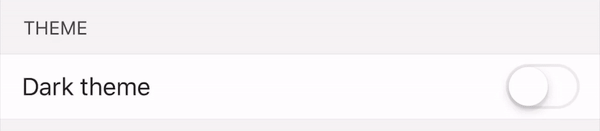
- Now you can send audio messages in your Teams conversations. Tap and hold the mic button to start recording. You can preview your audio clips before sharing them with others.
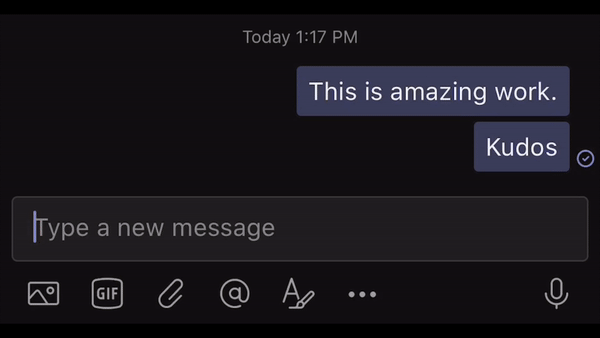
- Improved support for iPhone XS Max and XR devices.
- Set your audio, video, or phone preferences before joining a meeting.
- Now you can access all of your channel tabs on your mobile devices.
- Add a note when you respond to a meeting invite.
January 15, 2019
- You now have the ability to start and stop meeting recordings using the mobile app.
- With call parking, you can put a call on hold and pick it up on another device (requires Phone System license).
- Make calls on behalf of your boss (requires Phone System license).
- Use the mobile app to schedule channel meetings.
- Join a team with a code.
November 20, 2018
- Search for files across all channels.
- Join a team via a link.
- Participate in Yammer discussions during live events.
October 8, 2018
- Turn off push notifications for specified times.
- Play meeting recordings in the app.
- Schedule personal events.
- See who’s speaking in the call roster.
- View your org chart.
- Teams is now available in Serbian Latin and Latvian.
September 14, 2018
- Crop and annotate images before sending.
- Start a new 1:1 or group call from the Calls tab.
- Consult with the recipient before transferring a call.
- Leave or mute a meeting chat using the new meeting details page.
- Participate in Q&A during live events.
- Support for rich link previews.
August 13, 2018
- Browse, search, and join teams.
- Watch live events broadcast through Microsoft Stream.
- Collaborate on a whiteboard with meeting attendees.
- View meeting notes for channel meetings.
July 11, 2018
- The mobile app now lets you copy a channel’s email address to forward emails directly to channels.
- Attend a live event from your mobile device.
- Share a PowerPoint file during a call or meeting.
- Share videos from your device’s photo gallery in chat and channel messages.
- View meeting notes on your mobile device.
- Call queue and auto attendant support.
- 1:1 to group call escalation with Teams and PSTN participants (requires Phone System license).
- Forward incoming calls to your call group.
- Transfer a call immediately, or consult with the recipient over chat first.
June 19, 2018
- Share photos while on a call or in a meeting.
- Share a video while on a call or in a meeting.
- Share your screen during a call or meeting.
- Use companion mode to share additional content from your phone in a meeting.
April 2022
Expand and collapse system alerts in meetings
System messages from Teams are now grouped together at the top of the meeting window. Expand the notifications to preview all the messages, and then collapse and clear all notifications with one tap.
February 2022
Sign in with a code
Can’t remember your password? No worries. Set up a secondary email or phone number for your free Teams accounts and you’ll be able to sign in using a short code. New phone number accounts can even create an account without a password.
January 2022
Chat with any phone number or email
Chat with anyone using just their email address or phone number even if they’re not using Teams. Simply start a new chat and where you’d add a person’s name, type their number or email instead. Then you can send the message like you normally would.
Share live components in messages with Loops
With live components, you’re now able to send a message that everyone in your chat can edit inline—and see changes instantly. It’s a new way to ideate, create, and make decisions together while holding fewer meetings and minimizing the need for long chat threads. Learn more at Send a Loop component in Teams chat
September 2021
Find the right emoji
Express yourself in the perfect way! You can now search for the exact emoji you’re looking for. Tap  in the box where you type your message, and you’ll find a search box where you can search for emoji by names and description.
in the box where you type your message, and you’ll find a search box where you can search for emoji by names and description.
June 2021
Give them the spotlight
You can now spotlight up to seven people in a meeting from your phone or tablet. From the participants list or from the videos on screen, long press on the name or video of a person and tap Spotlight (or Add spotlight if someone has already been added).
Use Immersive Reader
Hear your messages read aloud. To learn more, see Use Immersive Reader in Microsoft Teams.
Join webinars
Attendees can now join webinars from a phone or tablet.
They’re all online
All meetings (even appointments) are now automatically online meetings so you can quickly share a link with someone.
May 2021
Speed dial now available
In Calls, you can now toggle between Speed dial and call History.
April 2021
Access pinned chats
At the top of your chat list on your phone or iPad, you’ll find all of your pinned chats from desktop. Scroll left and right to view all of them, or tap and hold a chat to unpin or change the order of your pinned chats.
Bigger, better world of emoji
Express yourself in Teams with a wider range of diversity and representation. The emoji set in Teams has grown from 85 to over 800 emoji, including new categories and different skin tones for specific emoji.
Set the scene with your own background
You can now change your background in calls or meetings. Either choose from a list of Teams images or upload your own. For more details, see Change your background for a Teams meeting.
March 2021
Join a full meeting
When a meeting reaches max capacity, you can still join as a view-only attendee.
Invite distribution lists and Modern Groups
When scheduling a Teams meeting, type the name of a distribution list or a Modern Group to add all the members to the meeting.
February 2021
Say it with emojis
Live reactions are now available in Teams meetings when you join from your phone or tablet. Learn more about sending animated reactions including Like (thumbs up), Love (heart), Applause, and Laugh in meetings at Express yourself in Teams meetings with live reactions.
You’re free to roam
Thanks to picture-in-picture (PiP) it’s now possible to move around the Teams app while watching live events from your phone or tablet.
January 2021
Cyber meetups with friends and family
Teams for your personal life now lets you schedule and join events with individuals or a group. Learn more about meetings in Teams for your personal life.
Forward meetings
If you’re not the meeting organizer, you can still forward a meeting invite to someone. Simply open the meeting and tap Details. Under the list of participants, you’ll find Forward meeting. Then, type the name or email address of the recipient and tap Done.
December 2020
Meeting options are in the details
Now, you can control your Meeting options (who can bypass the lobby, attendee mic control, etc.) from the details tab of a meeting. You’ll need to open the meeting, then tap the Details tab. Immediately below the Participants section you’ll find  Meeting options.
Meeting options.
Better search results for meetings
Whether you’re in Activity, Chat, Teams, or Calendar, you can search for meetings in the search bar at the top of the app. Search phrases like “next meeting, “strategy meeting”, etc. and a list of results will show.
Join breakout rooms from your phone
The meeting organizer will set up the breakout rooms from the Teams desktop app. You may be moved into your assigned breakout room as soon as the organizer opens the room. Otherwise, you’ll receive an invitation to join the room. Learn more at Join a breakout room in a Teams meeting.
November 2020
Incoming calls from any Teams account
You can now receive phone calls from any Teams account you’re signed into in the mobile app, regardless of which account you’re active in.
October 2020
New status
Set your Teams status to Offline and be invisible while working in Teams. You’ll still get your regular notifications, but everyone else will see you as offline. To set your status, tap your profile picture. Your status is directly under your name and will say something like Available, Busy, etc. Tap your status, then choose Offline.
New notification settings
Notification settings got a makeover and with the new look come a few more ways to control when and for what you get notified. You now have the ability to block notifications while in meetings and allow specific notifications to come through during scheduled quiet times. We’ve also made it easier to manage channel notifications from one place.
To access notifications, go to the top of the app and tap your profile picture > Notifications.
Start a meeting instantly
You can now start a meeting instantly from a chat or channel. Look for Meet now at the top right corner of the app. From chat, you’ll start a meeting with everyone in the chat. From a channel, you’ll start a meeting that any channel member can join.
September 2020
Protect sensitive information
You can now hide previews on notifications with the help of the Intune app.
Search the way you talk
Natural language support in search lets you look for messages, files, and more with phrases like “message from Daniela about marketing”.
Spelling suggestions in search
Teams now offers spelling suggestions for search terms that might be spelled incorrectly.
Know who called
Now, instead of a phone number, voicemails will show the caller’s name with new caller ID.
Get the Picture in Picture extension
Use the PiP extension to have video in Teams meetings and calls.
All together now
View up to 49 meeting participants with Together mode and Large gallery mode.
Share the spotlight
Now, when organizers spotlight a person’s video via the desktop app, mobile attendees will now be able to view the video from their devices.
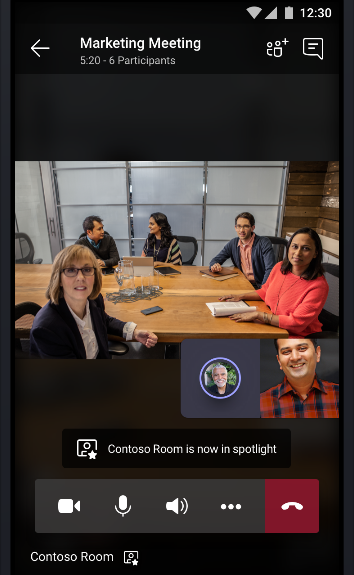
August 2020
Cortana voice assistance now available in Teams (US only)
Stay connected even when your hands are full. Tap the mic and use your voice to send messages, make calls, join meetings, share files, and more. Currently, available in the United States and will roll out to other markets in the future.
Learn more at Using Cortana voice assistance in Teams
July 2020
Agenda view is free
If you’re using the free version of Teams, your daily agenda is now at hand. View the day’s upcoming events and join, edit, or share them with your contacts.
More faces in meetings
Get more people’s video showing in calls and meeting with the newly increased video view. Get 2×4 videos on iPhone and 3×3 on iPad.
Reduce data use in Teams
Reduce the amount of data used in meetings and calls. Go to Settings > Data and storage > Reduce data usage.
Pick a number
Choose which number to dial for any org contacts with more than one phone number.
Sign in once and you’re good to go
If you’re signed in to Teams, you’ll be automatically signed in to any bots or tools you’ve added to Teams that also use your org credentials for log in.
Call your phone contacts
Use Teams to call people in your Android contacts app. Go to Calls and tap the phonebook at the top of the app to access your device contacts.
June 30, 2020
Meetings available in free version of Teams
Free meetings are here! Send meeting invites via a share link. People don’t need a Teams account to attend.
Search chats and channels
Get results for both chat messages and channel posts. Tap  and type a search term. Press Enter to get a list of results.
and type a search term. Press Enter to get a list of results.
June 26, 2020
Teams for your work, Teams for your life
Keep in touch with friends and family and try out Teams for your personal life, now in preview.
-
Make your first group with your family
-
Use task lists and shared calendars to keep track of important items and events
-
Let your loved ones know where you are with shared locations
-
Securely store and share sensitive information in Safe
Stay connected with your Skype contacts
You’re now able to call and message contacts that use Skype from your Teams work account.
More privacy in meetings
People outside your company won’t see phone numbers of those dialing into the meeting from a phone.
Raise your hand
Raise a virtual hand during a meeting to let others know you have something to say.
Walkie Talkie for work (preview)
Push-to-talk communication with Walkie Talkie.
April 3, 2020
Tags are here!
Create tags and assign people to them so you can @mention a group, role, department, etc. Team owners, try it out for yourselves. Go to a team, tap  > Manage tags. Once a tag exists, team members can start a group chat with them by going to Chat > New chat
> Manage tags. Once a tag exists, team members can start a group chat with them by going to Chat > New chat  and type the name of the tag in the To: field. Learn more at Using tags in Teams.
and type the name of the tag in the To: field. Learn more at Using tags in Teams.
Opt out of call queues
If you’re a part of a call queue and want to opt out of receiving those calls on your mobile device, we’ve got you covered. Go to Menu  > Settings
> Settings  > Calling and at the bottom you can toggle them off.
> Calling and at the bottom you can toggle them off.
Note: Some admins disable this option, which is noted on call queues where you can’t opt out.
We’ve also made improvements to notification and meeting reliability.
February 6, 2020
Swap views and pin them
Switch between content (like a PowerPoint presentation) and participant videos during a Teams meeting. Or pin a specific person’s video so that you can always see them, even if they’re not actively talking.
Tap the active speaker tile in the bottom right corner of your screen to minimize the content and bring participant videos in focus. To pin someone’s video, tap the three dots on their tile, then select Pin.
Say no to echo
Whenever you join a meeting on your phone while in a room that’s joined to the same meeting, Teams will automatically mute your mic and speaker to prevent an echo.
November 20, 2019
-
Classify and help protect your data by assigning sensitivity labels to your teams
-
Meeting chats are muted by default until you participate in them
-
Choose what participants can do in a meeting by assigning them roles
October 8, 2019
-
Quote and reply to a specific message in a chat
-
Forward messages to chats or channels
-
Switch between multiple Teams accounts
-
Block unwanted callers
-
Turn off all incoming call notifications
-
Education: Support for grading assignments
July 29, 2019
-
React to messages with emojis to express love, surprise, and more.
-
Improved search experience shows all result types in a single view.
-
View announcement posts in channels.
-
Choose whether or not your private team should be discoverable in search results.
-
Improvements to @mention suggestions.
June 15, 2019
-
Messaging extensions are now on mobile.
-
Send a message with an attachment before it’s fully uploaded.
May 16, 2019
-
Find and add a nearby room when you’re in a meeting. Just tap on
 > Add room, then choose the room you want.
> Add room, then choose the room you want. -
Add channel meetings to your calendar.
-
Remove a participant from chat.
April 16, 2019
-
We have a shiny new app icon.
-
You can use Microsoft Whiteboard on your mobile device during Teams meetings.
-
Trending messages will now show up in your activity feed.
-
Praise is a new way to encourage each other at work. Send in a chat or channel to show your appreciation for coworkers. To find Praise, tap on the More options
 icon below where you type messages.
icon below where you type messages. -
We added support for new languages: Hindi, Filipino, Bangla, and Telugu
March 13, 2019
-
Dark theme is here! It’s stylish, easy on the eyes, and it might even improve your device’s battery life. Go to general settings to turn it on.

-
Now you can send audio messages in your Teams conversations. Tap and hold the mic button to start recording. You can preview your audio clips before sharing them with others.
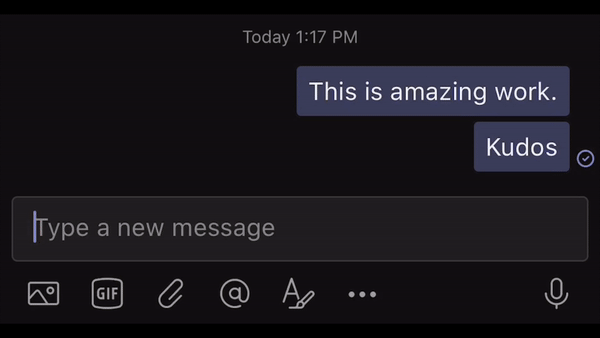
-
Improved PDF viewing experience.
-
Improved file upload experience.
-
Now you can access all of your channel tabs on your mobile devices.
-
Set your audio, video, or phone preferences before joining a meeting.
-
Add a note when you respond to a meeting invite.
January 15, 2019
-
Share a channel message by copying and sending a link.
-
You now have the ability to start and stop meeting recordings using the mobile app.
-
With call parking, you can put a call on hold and pick it up on another device (requires Phone System license).
-
Make calls on behalf of your boss (requires Phone System license).
-
Schedule channel meetings with the mobile app.
-
Join a team with a code.
November 20, 2018
-
Search for files across all channels.
-
Join a team via a link.
-
Crop and annotate images before sending.
October 8, 2018
-
Turn off push notifications for specified times.
-
Participate in Yammer discussions during live events.
-
Play meeting recordings in the app.
-
Schedule personal events.
-
See who’s speaking in the call roster.
-
View your org chart.
-
Teams is now available in Serbian Latin and Latvian.
September 14, 2018
-
Preview more file types.
-
Start a new 1:1 or group call from the Calls tab.
-
Consult with the recipient before transferring a call.
-
Leave or mute a meeting chat using the new meeting details page.
-
Participate in Q&A during live events.
August 13, 2018
-
Browse, search, and join teams.
-
Watch live events broadcast through Microsoft Stream.
-
Collaborate on a whiteboard with meeting attendees.
-
View meeting notes for channel meetings.
July 11, 2018
-
You’re now able to create meetings on the mobile app.
-
Attend a live event from your mobile device.
-
Share a PowerPoint file during a call or meeting.
-
Share videos from your device’s photo gallery in chat and channel messages.
-
View meeting notes on your mobile device.
-
Call queue and auto attendant support.
-
1:1 to group call escalation with Teams and PSTN participants (requires Phone System license).
-
Forward incoming calls to your call group.
-
Transfer a call immediately, or consult with the recipient over chat first.
June 19, 2018
-
Share a video while on a call or in a meeting.
-
Use companion mode to share additional content from your phone in a meeting.
If you’re an IT admin or simply looking for feature updates on Teams desk phones, Teams Rooms for Android, or Teams displays, you’ll find all release notes at What’s new in Microsoft Teams devices.
In the News…
More Blogs…
ZILLIONe becomes the first Sri Lankan owned Microsoft Fast Track Ready Partner in Sri Lanka
ZILLIONe is proud to become the first Sri Lankan owned Microsoft Fast Track Ready Partner. This achievement was celebrated on Tuesday, 10th September 2019 at Oak Room, Cinnamon Grand Colombo with the presence of our respected clients and partners.
ZILLIONe partners with CIMA Sri Lanka as the Gold Sponsor for the CIMA Business Leader’s Summit 2019
ZILLIONe Business Solutions (Pvt) Ltd will be a part of CIMA Business Leaders’ Summit 2019 which held on the 4th and 5th September at Shangri-La Hotel, Colombo as the Gold Sponsor for the event.
ZILLIONe awarded the Microsoft Business Applications Partner 2019
ZILLIONe Technologies (Pvt) Ltd is honored to be recognized as the Microsoft Business Applications Partner of the Year FY19 for the South East Asia New Markets and Sri Lanka region at the recently concluded Microsoft Partner Awards 2019.
ZILLIONe introduces SAGE 300 2019 version in the Maldives
Keeping up with the latest technology, SAGE 300 introduced its latest version for 2019 at the Maldives recently. The latest adaptation reimagines the concepts of new ways of doing the business which includes work from anywhere – cloud enablement and mobility, real-time analytics, and business intelligence.