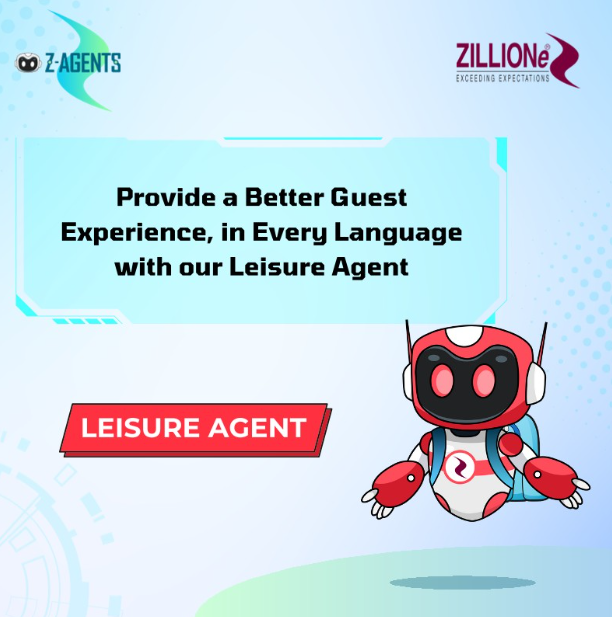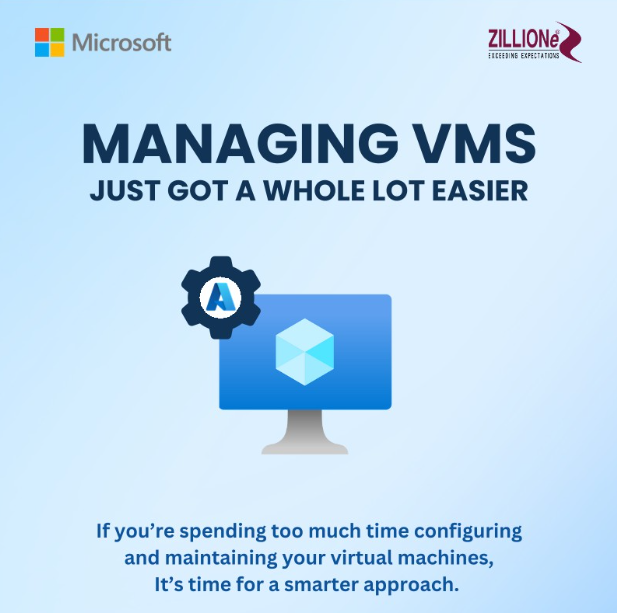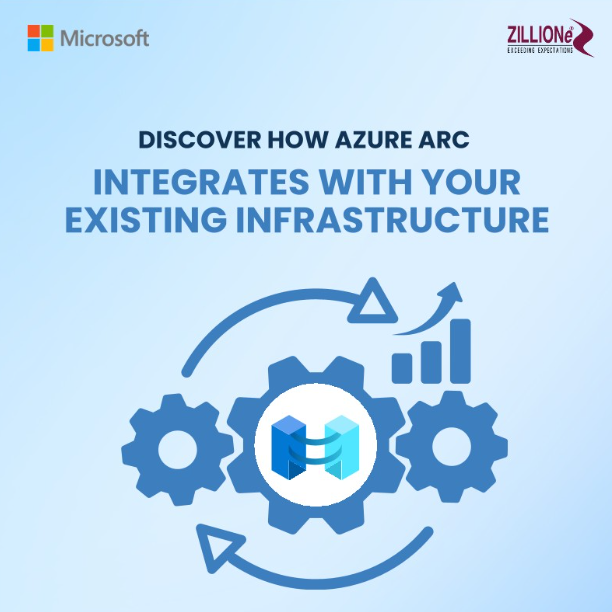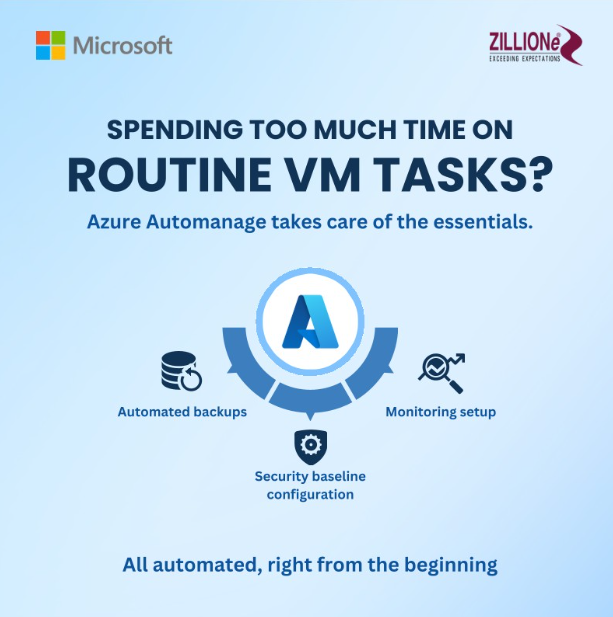What’s New in SAGE 300
This section contains a summary of new features and changes in the 2020 release.
Sage 300 cloud web screens improvements
This release includes the option to install Sage 300 cloud web screens: modernized versions of Sage 300 screens that you can use in a web browser.
Web screens run in parallel with the classic Sage 300 desktop screens, so there’s no need to choose between desktop or web. Everyone in your organization can use the interface that best suits their needs, while working seamlessly with a single shared set of company data.
Here’s a quick overview of what’s new in Sage 300 cloud web screens:
- – New Payroll Employee Time cards web screen. The Payroll Employee Time cards screen is now available in web screens, allowing you to enter and manage employee time cards.
- – Run Sage 300 cloud in Multiple Browser Tabs. You can now run Sage 300 cloud in multiple browser tabs or windows at the same time.
- – Improved support for French and Spanish languages. French and Spanish characters can now be entered in all fields in web screens. (Previously, some fields did not support this.)
Sage 300 classic screens improvements
This release includes the following new features and improvements in Sage 300 classic screens:
- > Improved help. We’ve updated Sage 300 help to make it easier for you to find important information and instructions:
- – Search results are more relevant and include topic excerpts to help you find what you’re looking for. Also, you can now use internet search engines to find information in the help.
- – Help topics are more readable, and the help has a fresh, modern look and feel.
- – You can view the new help in a browser on any device with internet access, even if you don’t have Sage 300 open.
> See web screens users on the Current Users screen.You can now see who is signed in to web screens.
CRM Integration Improvements
When you create or change an order entry transaction that is linked to a CRM opportunity, a corresponding communication record is automatically created in Sage CRM. This feature works whether you create or change the transaction in Sage 300 or Sage CRM.
Note: If you do not want communication records to be automatically created as described above, you can turn off this feature by selecting the Suspend O/E Communication Integration to Sage CRM option on the Sage CRM Setup screen.
Technical information
This section provides information about product contents and requirements, recommendations, and other technical information.
General information
- – Sage 300 2020 supports upgrades only from version 5.6 or later.
- – If you use workstation setup, you must also run Sage 300 Intelligence Reporting workstation setup (located in BX66A\WSSetup) on every workstation where you will view and use Intelligence Reporting screens.
- – You require version 2020 (internally versioned as 6.7A) of all core programs that you plan to use.
If you use Canadian Payroll or US Payroll, you require version 7.3 of these programs with the most current tax updates.
Note: You must install Sage 300 before installing payroll programs.
- – If you are upgrading from an earlier version, you must upgrade all Sage 300 programs to 2020 at the same time. Sage 300 2020 programs do not work with programs from earlier versions.
- – If you do not have the following programs, which are required to use Sage 300, they are installed with Sage 300:
- a. MSXML (Microsoft XML Core Services) 6.0
- b. Microsoft SQL Server Native Client 11.0
- c. Microsoft .NET Framework 4.6.2
- – To use Visual Process Flows, you must have Adobe Flash Player. Adobe Flash Player is no longer installed with Sage 300, so you may need to install it separately.
- – Sage 300 2020 includes SP23 for SAP Crystal Reports® run-time engine.
If you use Sage HRMS or Sage Fixed Assets integrated with Sage 300, refer to the Sage 300 2020 Compatibility Guide for updated information on compatibility with Sage HRMS and Sage Fixed Assets.
– For the most current technical information about database and report changes, and about parameters for customizing printed forms, see Sage 300 Database and Report Changes, Sage 300 Parameters for Customizing Printed Forms, or Sage Knowledge-base article 68834.
– Product documentation for Sage 300 is available from the Sage 300 Product Documents
Compatibility with other programs
Compatibility changes in this release include:
- – For Sage 300 cloud web screens, Internet Explorer is no longer a supported browser.
- – You can no longer import and export data in the following formats:
- a. Older versions of Access (versions older than Access 2007)
- b. Excel 5.0
- c. dBase 5.0
Known issues
- > When using the Notes screen on the Sage 300 classic desktop:
- – When adding or editing a note, the text editing area and toolbar appear only if you have enabled active scripting and scripting of Java applets in Internet Explorer security settings. For more information, see Knowledge-base article 76898.
- – The Notes screen does not appear correctly if you use the Medium – 125%display size (specified in Windows control panel). For more information, see Knowledge-base article 76926.
- > When previewing reports in web screens, information in some reports is not aligned correctly. To work around this issue, export the report to PDF format. For more information, see Knowledge-base article 76337.
- > In some fields, Chinese language characters cannot be entered.
Installing Sage 300
For detailed instructions on installing Sage 300, see the Sage 300 Installation and Administration Guide.
Important!
- – To avoid possible data corruption issues, if you upgrade to a later version of Sage 300 or Sage 300 cloud, you must install all released product updates for that version before activating your data.
If you use Sage 300 cloud web screens, you must also:
- 1. Activate data for all company databases that use the same system database before signing in to web screens.
- 2. Run IISRESET as the Windows administrator user.
- – Sage 300 Payroll 7.3 is compatible with Sage 300 2020. However, it must be installed separately.
Removing Sage 300
Before removing Sage 300, you must:
- – Close all instances of the Sage 300 Desktop.
- – Close all applications that integrate with Sage 300.
- – Stop all Sage 300 services that are running, such as Sage 300 .Net Remoting Service.
To remove Sage 300 2020 programs:
- 1. In Windows’ Control Panel, click Programs And Features.
- 2. Open Uninstall Or Change A Program, and then:
- – To remove all Sage 300 programs, double-click Sage 300 2020.
- – To remove individual Sage 300 programs:
a. Click Sage 300 2020, and then click Change. (Do not double-click Sage 300 2020.) - b. Click Modify, and then use the Select Features screen to select the programs you want to install and clear the selections for programs you want to remove.
Sage 300 Payroll
Sage 300 2020 includes Canadian and US Payroll. For more information, see the related release notes, which you can find on the Sage 300 Product Documents website.
Sage 300 Intelligence Reporting
Sage 300 2020 includes Sage 300 Intelligence Reporting. For more information and help with getting started, see Sage Intelligence Learning.
Known issues
> If you have multiple versions of Microsoft Excel installed, you may need to manually load the Report Designer Task Pane Excel Add-in.
> If you use exclusions in account and row set rules, exclusion accounts may appear when you drill down to balance.\
> If Sage 300 Intelligence Reporting was installed by a user other than you (for example, an administrator), you must open Microsoft Excel before running reports in Report Viewer or Report Manager.
> In Report Viewer, an “Open File – Security Warning” message appears for every report you view. (This message should only appear once, when you first open Report Viewer.)
> If you use Microsoft Excel 2013, and you save a report template in Report Manager using Save Excel Template:
– When you run the report in Excel, an “External Data” message may appear. You can proceed by clicking Yes.
– If the report template has a timeline, the timeline does not retain its filters.
In the News…
More Blogs…
ZILLIONe wins Asian markets with Sage Top Excellence Partner fourth consecutive win.
ZILLIONe Technologies Pvt (Ltd) made Sri Lanka proud by emerging winners of the Best Microsoft Dynamics Partner of the Year 2021 award for Sri Lanka and Maldives markets for the 3rd consecutive year.
ZILLIONe Technologies Awarded Microsoft Dynamics Partner of the Year 2022
ZILLIONe Technologies Pvt (Ltd) made Sri Lanka proud by emerging winners of the Best Microsoft Dynamics Partner of the Year 2021 award for Sri Lanka and Maldives markets for the 3rd consecutive year.
ZILLIONe Recognized as Kaspersky Partner of the Year 2022 in Sri Lanka
ZILLIONe Technologies Pvt (Ltd) made Sri Lanka proud by emerging winners of the Best Microsoft Dynamics Partner of the Year 2021 award for Sri Lanka and Maldives markets for the 3rd consecutive year.
ZILLIONe Celebrates 43 years of Success and Sustainability
ZILLIONe Technologies Pvt (Ltd) made Sri Lanka proud by emerging winners of the Best Microsoft Dynamics Partner of the Year 2021 award for Sri Lanka and Maldives markets for the 3rd consecutive year.